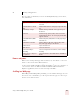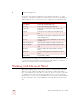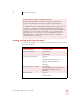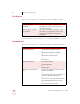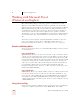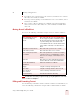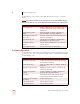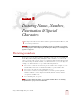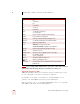User Guide
Table Of Contents
- Introduction
- Installation and Training
- Starting to Dictate
- Working on your Desktop
- Programs, documents and folders
- Switching between open windows
- Opening and closing menus
- Selecting buttons, tabs, and options
- Selecting icons on the desktop
- Resizing and closing windows
- Scrolling in windows and list boxes
- Opening lists and making selections
- Pressing keyboard keys
- Moving the mouse pointer and clicking the mouse
- Correcting and Editing
- Formatting
- Capitalizing text
- Capitalizing the first letter of the next word you dictate
- Capitalizing consecutive words
- Dictating the next word in all capital letters
- Dictating consecutive words in all capital letters
- Dictating the next word in all lowercase letters
- Dictating consecutive words in all lowercase letters
- Capitalizing (or uncapitalizing) text already in your document
- Formatting text
- Capitalizing text
- Working with Applications
- Dictating Names, Numbers, Punctuation & Special Characters
- Using the Command Browser
- Improving Accuracy
- Managing Users
- Using Portable Recorders (Preferred and higher)
- Automate Your Work (Preferred and higher)
- Customizing Dragon NaturallySpeaking
- Commands List
- Which commands work in which programs?
- Controlling the microphone
- Controlling the DragonBar
- Controlling the DragonPad
- Adding paragraphs, lines, and spaces
- Selecting text
- Correcting text
- Deleting and undoing
- Moving around in a document
- Copying, cutting, and pasting text
- Capitalizing text
- Formatting text
- Entering numbers
- Entering punctuation and special characters
- Playing back and reading text
- Working with your desktop and windows
- E-mail commands
- Using Lotus Notes
- Using Microsoft Internet Explorer
- Working hands-free
- Which commands work in which programs?
- Index
7
Working with Applications
Dragon NaturallySpeaking User’s Guide
80
Working with Microsoft Excel
(Preferred and higher)
Dragon NaturallySpeaking provides a large number of commands to use with
different versions of Microsoft Excel. Using these commands, you can avoid the
multiple menu-selection and mouse-movement steps associated with the traditional
Microsoft Windows interface. Because the number of valid commands is so large,
you should just try saying what you want to do. If you get unexpected results, say
"Undo That" to undo the action and try a different way to speak the command.
Alternatively, you can open the Command Browser or the sample command window
for more information. The Command Browser is described in more detail on page
103.
You can also use Select-and-Say commands and built-in commands to enter and
revise content and to navigate between cells in Microsoft Excel. For more
information on using Select-and-Say, see “Selecting text by voice” on page 45.
Dictation and Editing Modes
There are two modes for using voice commands in Microsoft Excel. The two modes
are described below.
Dragon Quick Edit Mode
Quick Edit Mode allows you to enter new content into a cell, overwrite the current
contents of a cell, or format the entire contents of a cell. When you select a cell and
begin dictating, a yellow background appears to indicate that the dictated text will
be inserted into the cell. If the cell currently contains text, the new dictated text will
overwrite the existing text. If you want to format the contents of a cell, select the
cell, or select a portion of the cell’s contents using Select-and-Say commands, and
say a formatting command, such as “Set Font Arial 10 Point Bold”. Line and
Paragraph commands, such as “New Line” or “Move Left 3 Rows” change the focus to
another cell in Quick Edit Mode.
Dragon Full Edit Mode
Full Edit Mode allows you to edit the existing contents of a cell. If you want to add
to or edit the current contents of a cell, select the cell and say “Edit Cell” or “Press
F2” to open the cell for editing. When you enter Full Edit Mode, the background
color changes to blue. Entering Full Edit Mode is analogous to double-clicking a
cell. Line and Paragraph commands, such as “New Line” operate within the selected
cell in Full Edit mode.
Using Select-and-Say
In general, Select-and-Say is available in cells except when you type something into
a cell before you dictate and when you enter Full Edit Mode. For example: