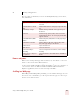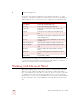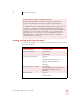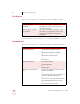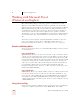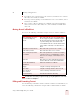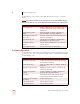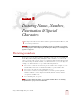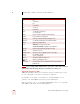User Guide
Table Of Contents
- Introduction
- Installation and Training
- Starting to Dictate
- Working on your Desktop
- Programs, documents and folders
- Switching between open windows
- Opening and closing menus
- Selecting buttons, tabs, and options
- Selecting icons on the desktop
- Resizing and closing windows
- Scrolling in windows and list boxes
- Opening lists and making selections
- Pressing keyboard keys
- Moving the mouse pointer and clicking the mouse
- Correcting and Editing
- Formatting
- Capitalizing text
- Capitalizing the first letter of the next word you dictate
- Capitalizing consecutive words
- Dictating the next word in all capital letters
- Dictating consecutive words in all capital letters
- Dictating the next word in all lowercase letters
- Dictating consecutive words in all lowercase letters
- Capitalizing (or uncapitalizing) text already in your document
- Formatting text
- Capitalizing text
- Working with Applications
- Dictating Names, Numbers, Punctuation & Special Characters
- Using the Command Browser
- Improving Accuracy
- Managing Users
- Using Portable Recorders (Preferred and higher)
- Automate Your Work (Preferred and higher)
- Customizing Dragon NaturallySpeaking
- Commands List
- Which commands work in which programs?
- Controlling the microphone
- Controlling the DragonBar
- Controlling the DragonPad
- Adding paragraphs, lines, and spaces
- Selecting text
- Correcting text
- Deleting and undoing
- Moving around in a document
- Copying, cutting, and pasting text
- Capitalizing text
- Formatting text
- Entering numbers
- Entering punctuation and special characters
- Playing back and reading text
- Working with your desktop and windows
- E-mail commands
- Using Lotus Notes
- Using Microsoft Internet Explorer
- Working hands-free
- Which commands work in which programs?
- Index
7
Working with Applications
Dragon NaturallySpeaking User’s Guide
81
■ If you dictate into a cell, then type some characters, and dictate more text into
that cell, Select-and-Say is available.
■ If you type at the beginning of a cell and dictate some text or numbers, Select-
and-Say is not available.
■ Once you have edited a cell using any combination of typing and dictation,
when you move back to that cell by voice, Select-and-Say is available in the
entire cell.
Moving Around a Worksheet
You can use the following commands to navigate between cells in a worksheet:
If column letters are not being recognized correctly, try using the alpha-bravo version of the
letters, as in “Move to Cell Alpha 3”.
Editing and Formatting Content
Use the following commands to format a worksheet and the text and numbers you
enter. The following commands are samples. Other commands that use similar
COMMAND FUNCTION
Press Left, Right, Up, Down
or Move Left, Right, Up,
Down
Move to the next cell. If you are currently editing
the cell, saying any of these commands completes
the cell entry and moves to the next cell. If the cell
is open for editing, these commands move the
cursor within that cell. You can also add a number
to any of these commands, as in “Move Down 3
Rows”.
Next/Previous Row/Column Move to the next or previous row or column.
Start of Row/Column Move to the first cell in a row or column.
Row, Column, Row/Column
coordinates
Move to the specified row or column. For example,
“Column H”. Move to a cell defined by a column
and a row. For example, “Column D, Row 30” or
“D 30”.
New Line Move down one cell in Quick Edit mode. Move to
new line within the current cell in Full Edit Mode.
Create New Worksheet,
Workbook
Add a new worksheet or workbook.
Apply Complete a cell entry and stay in the cell.
Press Enter Complete a cell entry and move down one cell.
Press Escape or
Press Cancel
Cancel a cell entry and remain in the cell.
Open Excel Help View the Microsoft Excel online help.
TIP