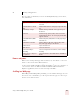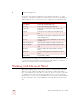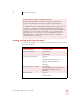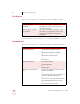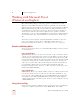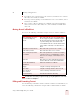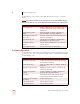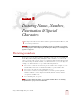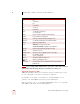User Guide
Table Of Contents
- Introduction
- Installation and Training
- Starting to Dictate
- Working on your Desktop
- Programs, documents and folders
- Switching between open windows
- Opening and closing menus
- Selecting buttons, tabs, and options
- Selecting icons on the desktop
- Resizing and closing windows
- Scrolling in windows and list boxes
- Opening lists and making selections
- Pressing keyboard keys
- Moving the mouse pointer and clicking the mouse
- Correcting and Editing
- Formatting
- Capitalizing text
- Capitalizing the first letter of the next word you dictate
- Capitalizing consecutive words
- Dictating the next word in all capital letters
- Dictating consecutive words in all capital letters
- Dictating the next word in all lowercase letters
- Dictating consecutive words in all lowercase letters
- Capitalizing (or uncapitalizing) text already in your document
- Formatting text
- Capitalizing text
- Working with Applications
- Dictating Names, Numbers, Punctuation & Special Characters
- Using the Command Browser
- Improving Accuracy
- Managing Users
- Using Portable Recorders (Preferred and higher)
- Automate Your Work (Preferred and higher)
- Customizing Dragon NaturallySpeaking
- Commands List
- Which commands work in which programs?
- Controlling the microphone
- Controlling the DragonBar
- Controlling the DragonPad
- Adding paragraphs, lines, and spaces
- Selecting text
- Correcting text
- Deleting and undoing
- Moving around in a document
- Copying, cutting, and pasting text
- Capitalizing text
- Formatting text
- Entering numbers
- Entering punctuation and special characters
- Playing back and reading text
- Working with your desktop and windows
- E-mail commands
- Using Lotus Notes
- Using Microsoft Internet Explorer
- Working hands-free
- Which commands work in which programs?
- Index
7
Working with Applications
Dragon NaturallySpeaking User’s Guide
82
words should also work, such as saying “Make Row Height 5” in place of “Set Row
Height 5”
If the numbers you dictate are transcribed as words, you can switch to Numbers Mode by
saying “Numbers Mode On” or by choosing Numbers Mode from the Words menu on the DragonBar.
Performing Operations
Use the following commands to enter formulas and to perform other Microsoft Excel
operations by voice. These commands are samples. Other commands that use similar
words should also work.
COMMAND FUNCTION
Press F2, Edit Cell Switch to Full Edit Mode. The selected cell is opened
for editing and the insertion point is placed at the
end of the line.
Set Row Height, Column
Width
Change the height of a column or the width of a
row. For example, “Set Column Width to 5”.
Right/Left/Center Align Cell,
Row, Column
Format the contents of the selection right aligned, left
aligned or center aligned.
Color/Shade This Cell Open the Format Cell dialog box with the Patterns
tab selected so you can choose a color.
Format This Cell, Row,
Column
Open the Format Cell dialog box so you can make
selections by voice.
Clear Cell/Row/Column Clear the contents of the specified region.
COMMAND FUNCTION
Average the selected cells Compute the average of the selected cells and enter
the result in the selected cell.
Divide cell x by cell y Divide one cell by another. For example, “Divide cell
A2 by A4”.
Multiply cell x by ten percent Multiply the contents of cell x by 10% and enter the
result in the selected cell.
Compute <Formula> End
Formula
Compute a formula. For example, “Compute Five
Plus Seven Times Three End Formula.”
Recalculate Recalculate the formula in the selected cell and
overwrite the existing value with the new value.
Sort This Column Ascending,
Descending
Sort the selected column.
Hide/Unhide selection Hide or unhide a selection.
Lock/Unlock selection Lock or unlock a selection.
NOTE