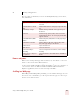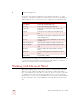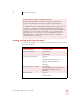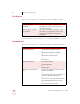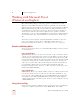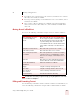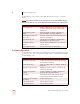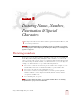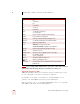User Guide
Table Of Contents
- Introduction
- Installation and Training
- Starting to Dictate
- Working on your Desktop
- Programs, documents and folders
- Switching between open windows
- Opening and closing menus
- Selecting buttons, tabs, and options
- Selecting icons on the desktop
- Resizing and closing windows
- Scrolling in windows and list boxes
- Opening lists and making selections
- Pressing keyboard keys
- Moving the mouse pointer and clicking the mouse
- Correcting and Editing
- Formatting
- Capitalizing text
- Capitalizing the first letter of the next word you dictate
- Capitalizing consecutive words
- Dictating the next word in all capital letters
- Dictating consecutive words in all capital letters
- Dictating the next word in all lowercase letters
- Dictating consecutive words in all lowercase letters
- Capitalizing (or uncapitalizing) text already in your document
- Formatting text
- Capitalizing text
- Working with Applications
- Dictating Names, Numbers, Punctuation & Special Characters
- Using the Command Browser
- Improving Accuracy
- Managing Users
- Using Portable Recorders (Preferred and higher)
- Automate Your Work (Preferred and higher)
- Customizing Dragon NaturallySpeaking
- Commands List
- Which commands work in which programs?
- Controlling the microphone
- Controlling the DragonBar
- Controlling the DragonPad
- Adding paragraphs, lines, and spaces
- Selecting text
- Correcting text
- Deleting and undoing
- Moving around in a document
- Copying, cutting, and pasting text
- Capitalizing text
- Formatting text
- Entering numbers
- Entering punctuation and special characters
- Playing back and reading text
- Working with your desktop and windows
- E-mail commands
- Using Lotus Notes
- Using Microsoft Internet Explorer
- Working hands-free
- Which commands work in which programs?
- Index
CHAPTER
Dragon NaturallySpeaking User’s Guide
83
8
Dictating Names, Numbers,
Punctuation & Special
Characters
his chapter describes how to dictate numbers, punctuation, Web addresses, and
a few other special items.
If Dragon NaturallySpeaking is not formatting a word as you would like, you can change
the formatting properties of the word by using the Word Properties dialog box. See “Changing word
properties” on page 126.
Dictating numbers
In most cases you can dictate numbers, including postal codes, as you normally say
them. Dragon NaturallySpeaking will display either a number (“3”) or the word
(“three”), based on the context. To force recognition of digits as numerals instead of
text without using the Numbers Mode, say "Numeral" before you say the digit, for
example, say "Numeral Three" to get 3. When dictating numbers:
■ You can use or omit the word "and" as part of a number. For example, say "one
hundred fifty" instead of "one hundred and fifty" to get the number 150.
■ You can use "oh" and "zero" interchangeably to get 0.
■ If you want a comma in a four-digit number, you must speak it explicitly.
Numbers with five or more digits automatically include commas, with the
exception of US ZIP codes.
■ For a decimal point, say “point.”
If you want to dictate only numbers, you can switch to “Numbers Mode.” See “Switching
Recognition Modes” on page 101 for more information.
T
NOTE
TIP