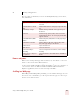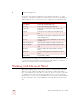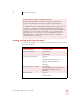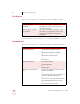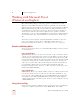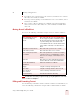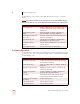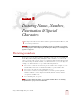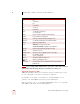User Guide
Table Of Contents
- Introduction
- Installation and Training
- Starting to Dictate
- Working on your Desktop
- Programs, documents and folders
- Switching between open windows
- Opening and closing menus
- Selecting buttons, tabs, and options
- Selecting icons on the desktop
- Resizing and closing windows
- Scrolling in windows and list boxes
- Opening lists and making selections
- Pressing keyboard keys
- Moving the mouse pointer and clicking the mouse
- Correcting and Editing
- Formatting
- Capitalizing text
- Capitalizing the first letter of the next word you dictate
- Capitalizing consecutive words
- Dictating the next word in all capital letters
- Dictating consecutive words in all capital letters
- Dictating the next word in all lowercase letters
- Dictating consecutive words in all lowercase letters
- Capitalizing (or uncapitalizing) text already in your document
- Formatting text
- Capitalizing text
- Working with Applications
- Dictating Names, Numbers, Punctuation & Special Characters
- Using the Command Browser
- Improving Accuracy
- Managing Users
- Using Portable Recorders (Preferred and higher)
- Automate Your Work (Preferred and higher)
- Customizing Dragon NaturallySpeaking
- Commands List
- Which commands work in which programs?
- Controlling the microphone
- Controlling the DragonBar
- Controlling the DragonPad
- Adding paragraphs, lines, and spaces
- Selecting text
- Correcting text
- Deleting and undoing
- Moving around in a document
- Copying, cutting, and pasting text
- Capitalizing text
- Formatting text
- Entering numbers
- Entering punctuation and special characters
- Playing back and reading text
- Working with your desktop and windows
- E-mail commands
- Using Lotus Notes
- Using Microsoft Internet Explorer
- Working hands-free
- Which commands work in which programs?
- Index
8
Dictating Names, Numbers, Punctuation & Special Characters
Dragon NaturallySpeaking User’s Guide
84
If you are having problems dictating numbers, currency, times, or dates, make sure that your
Regional Settings match the language (dialect) you selected when you created your user.
Changing the format of a number
If Dragon NaturallySpeaking enters a number in a format you don’t want, you can
use voice commands to convert it to a numeral or to spell it out.
For example, you can change “seven dollars” to “$7”
(US/Canada) or “seven
pounds” to “£7” (Other Dialects) by saying “Format That Number.”
And you can change “$7” to “seven dollars”
(US/Canada) or “£7” to “seven pounds”
(Other Dialects) by saying “Format That Spelled Out.”
TO ENTER SAY
1one
numeral one
5 five
numeral five
17 seventeen
23 twenty three
179 one hundred seventy nine
one seventy nine
5423 five thousand four hundred and twenty three
5,423 five [comma] four twenty three
12,537 twelve thousand five hundred and thirty seven
142,015 one hundred and forty two thousand and fifteen
35.23 thirty five [point] two three
0.03 All Dialects: zero [point] zero three
Outside US/Canada: nought [point] nought three
43.28% forty three [point] twenty eight [percent sign]
02460 oh two four six zero
02460-1458 oh two four six zero [hyphen] one four five eight
2 3/4 two and three fourths
11/32 eleven over thirty two
$99.50 ninety nine dollars and fifty cents
45.35 45 Euros and thirty-five cents
£120.35
pound sterling sign one hundred and twenty point thirty five
[All Dialects]
NOTE