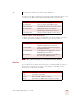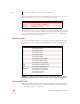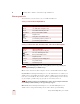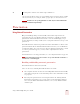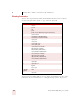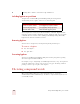User Guide
Table Of Contents
- Introduction
- Installation and Training
- Starting to Dictate
- Working on your Desktop
- Programs, documents and folders
- Switching between open windows
- Opening and closing menus
- Selecting buttons, tabs, and options
- Selecting icons on the desktop
- Resizing and closing windows
- Scrolling in windows and list boxes
- Opening lists and making selections
- Pressing keyboard keys
- Moving the mouse pointer and clicking the mouse
- Correcting and Editing
- Formatting
- Capitalizing text
- Capitalizing the first letter of the next word you dictate
- Capitalizing consecutive words
- Dictating the next word in all capital letters
- Dictating consecutive words in all capital letters
- Dictating the next word in all lowercase letters
- Dictating consecutive words in all lowercase letters
- Capitalizing (or uncapitalizing) text already in your document
- Formatting text
- Capitalizing text
- Working with Applications
- Dictating Names, Numbers, Punctuation & Special Characters
- Using the Command Browser
- Improving Accuracy
- Managing Users
- Using Portable Recorders (Preferred and higher)
- Automate Your Work (Preferred and higher)
- Customizing Dragon NaturallySpeaking
- Commands List
- Which commands work in which programs?
- Controlling the microphone
- Controlling the DragonBar
- Controlling the DragonPad
- Adding paragraphs, lines, and spaces
- Selecting text
- Correcting text
- Deleting and undoing
- Moving around in a document
- Copying, cutting, and pasting text
- Capitalizing text
- Formatting text
- Entering numbers
- Entering punctuation and special characters
- Playing back and reading text
- Working with your desktop and windows
- E-mail commands
- Using Lotus Notes
- Using Microsoft Internet Explorer
- Working hands-free
- Which commands work in which programs?
- Index
8
Dictating Names, Numbers, Punctuation & Special Characters
Dragon NaturallySpeaking User’s Guide
86
Times of day
Dictate the time of day the way you would normally say it.
US/Canada: Dragon NaturallySpeaking automatically types the colon (:) if you say
“a m” or “p m” when dictating the time. Say “o’clock” or “colon zero zero” to enter:00.
Dragon NaturallySpeaking will recognize times more accurately if you say “numeric colon”
instead of “colon” when dictating times.
Other Dialects: Dragon NaturallySpeaking automatically types the point (.) if you
say “a m” or “p m” when dictating the time, depending on the regional setting. Say
“o’clock” or “point zero zero” to enter .00.
The format of “a.m.” and “p.m.” depends on your computer’s regional Windows
®
settings.
Telephone numbers
North American phone numbers
Say US and Canadian phone numbers as you normally would, pausing briefly
between each group of numbers.
TO ENTER SAY
8:30 eight [colon] thirty or eight [numeric colon] thirty
7:45 AM seven forty five a m
10:22 PM ten twenty two p m
3:00 three o’clock or three [colon] zero zero
5:00 PM five o’clock p m
TO ENTER SAY
8.30 eight [point] thirty
7.45 AM seven forty five a m
10.22 PM ten twenty two p m
3.00 three o’clock
5.00 PM five o’clock p m
TIP
NOTE