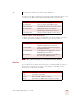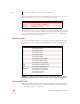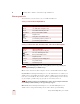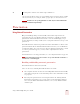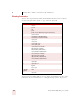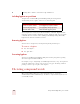User Guide
Table Of Contents
- Introduction
- Installation and Training
- Starting to Dictate
- Working on your Desktop
- Programs, documents and folders
- Switching between open windows
- Opening and closing menus
- Selecting buttons, tabs, and options
- Selecting icons on the desktop
- Resizing and closing windows
- Scrolling in windows and list boxes
- Opening lists and making selections
- Pressing keyboard keys
- Moving the mouse pointer and clicking the mouse
- Correcting and Editing
- Formatting
- Capitalizing text
- Capitalizing the first letter of the next word you dictate
- Capitalizing consecutive words
- Dictating the next word in all capital letters
- Dictating consecutive words in all capital letters
- Dictating the next word in all lowercase letters
- Dictating consecutive words in all lowercase letters
- Capitalizing (or uncapitalizing) text already in your document
- Formatting text
- Capitalizing text
- Working with Applications
- Dictating Names, Numbers, Punctuation & Special Characters
- Using the Command Browser
- Improving Accuracy
- Managing Users
- Using Portable Recorders (Preferred and higher)
- Automate Your Work (Preferred and higher)
- Customizing Dragon NaturallySpeaking
- Commands List
- Which commands work in which programs?
- Controlling the microphone
- Controlling the DragonBar
- Controlling the DragonPad
- Adding paragraphs, lines, and spaces
- Selecting text
- Correcting text
- Deleting and undoing
- Moving around in a document
- Copying, cutting, and pasting text
- Capitalizing text
- Formatting text
- Entering numbers
- Entering punctuation and special characters
- Playing back and reading text
- Working with your desktop and windows
- E-mail commands
- Using Lotus Notes
- Using Microsoft Internet Explorer
- Working hands-free
- Which commands work in which programs?
- Index
8
Dictating Names, Numbers, Punctuation & Special Characters
Dragon NaturallySpeaking User’s Guide
91
currency amount, dictate it the way you normally do. If you want to dictate a dollar
currency amount, say, for example, “dollar sign fifty eight” (to enter $58) and so on.
Australian users can say “fifty eight dollars” to dictate $58, since the Australian default
currency is $ in Windows Regional Settings.
Punctuation
Using Natural Punctuation
Dragon NaturallySpeaking can automatically add commas and periods at the
appropriate places in your dictation without your having to explicitly speak that
punctuation. This Natural Punctuation feature can be useful in helping you get
used to dictation by focusing on what you are saying rather than how your speech is
punctuated.
Natural Punctuation only inserts periods and commas. You still have to dictate other
punctuation marks. Even with Natural Punctuation turned on, you can still dictate
periods and commas. As you become more adept at dictation and want more control
over where punctuation appears, you may want to explicitly dictate all your
punctuation.
For information on correcting punctuation, see Correcting Punctuation on page 44.
Periods will only appear at the end of a sentence once you have started the next utterance or
said "New Line" or "New Paragraph"
Enabling and disabling automatic punctuation
Natural Punctuation is turned on by default.
There are two ways of turning Natural Punctuation on and off:
1 Select Options from the Tools menu of the DragonBar and click "automatically
add commas and periods" on the Formatting tab. For more information on this,
see page 170.
2 By saying "autopunctuation on" and "autopunctuation off". Turning Natural
Punctuation on and off by voice sets the option on the Formatting tab listed
above. If your disable Natural Punctuation by voice, it stays disabled until to
enable it again.
NOTE
TIP