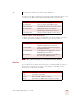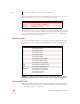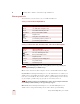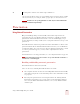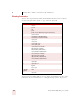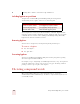User Guide
Table Of Contents
- Introduction
- Installation and Training
- Starting to Dictate
- Working on your Desktop
- Programs, documents and folders
- Switching between open windows
- Opening and closing menus
- Selecting buttons, tabs, and options
- Selecting icons on the desktop
- Resizing and closing windows
- Scrolling in windows and list boxes
- Opening lists and making selections
- Pressing keyboard keys
- Moving the mouse pointer and clicking the mouse
- Correcting and Editing
- Formatting
- Capitalizing text
- Capitalizing the first letter of the next word you dictate
- Capitalizing consecutive words
- Dictating the next word in all capital letters
- Dictating consecutive words in all capital letters
- Dictating the next word in all lowercase letters
- Dictating consecutive words in all lowercase letters
- Capitalizing (or uncapitalizing) text already in your document
- Formatting text
- Capitalizing text
- Working with Applications
- Dictating Names, Numbers, Punctuation & Special Characters
- Using the Command Browser
- Improving Accuracy
- Managing Users
- Using Portable Recorders (Preferred and higher)
- Automate Your Work (Preferred and higher)
- Customizing Dragon NaturallySpeaking
- Commands List
- Which commands work in which programs?
- Controlling the microphone
- Controlling the DragonBar
- Controlling the DragonPad
- Adding paragraphs, lines, and spaces
- Selecting text
- Correcting text
- Deleting and undoing
- Moving around in a document
- Copying, cutting, and pasting text
- Capitalizing text
- Formatting text
- Entering numbers
- Entering punctuation and special characters
- Playing back and reading text
- Working with your desktop and windows
- E-mail commands
- Using Lotus Notes
- Using Microsoft Internet Explorer
- Working hands-free
- Which commands work in which programs?
- Index
8
Dictating Names, Numbers, Punctuation & Special Characters
Dragon NaturallySpeaking User’s Guide
93
Words that end with ’s
To dictate a word ending with (apostrophe) ’s, just say it as you normally would.
Dragon NaturallySpeaking will often add it. If Dragon NaturallySpeaking doesn’t
include the ’s, you can add it later.
Including ’s as you dictate
When you want to make sure that Dragon NaturallySpeaking types a word with ’s,
say “apostrophe ess” after saying the word. For words that already end in “s,” say
“apostrophe” after the word, as in the second example shown here.
You can add ’s to a word by selecting it and then saying it again with “apostrophe
ess.“
Dictating hyphenated words
Many hyphenated words and phrases are already in the Dragon NaturallySpeaking
vocabulary. To dictate a word or phrase that is usually hyphenated, just say it as you
normally would.
TO ENTER SAY
We took Mary’s car We took Mary’s car
that’s enough that’s enough
it’s time to go it’s time to go
TO ENTER SAY
We took my brother’s car We took my brother [apostrophe ess] car
I met my friends’ children I met my friends [apostrophe] children
TO ENTER SAY
long-lasting long lasting
up-to-date schedule up to date schedule
Tokyo-based company Tokyo based company
nine-year-old boy nine year old boy
TIP