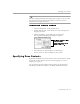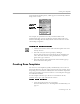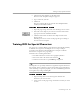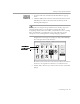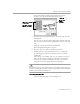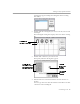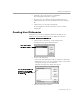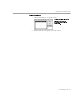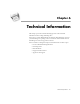User Guide
Table Of Contents
- Introduction to OmniPage Pro
- Installation and Setup
- Processing Documents
- OmniPage Pro Settings
- Customizing OCR
- Technical Information
- Glossary Terms
Creating User Dictionaries
Customizing OCR - 107
5Click
OK
to accept the character specification.
The Training File dialog box reappears.
6 Repeat steps 3–5 to continue editing specified characters.
Click
Delete
to discard a selected character from the training
file.
7 Click
Save
to save the edited training file.
Or, click
Append
to add the trained characters to another
training file.
Creating User Dictionaries
Dictionaries are used for recognition and error checking. A
user
dictionary
is a personal dictionary that you build and customize.
To customize a user dictionary:
1 Choose
Edit User Dictionary...
in the Settings menu.
A dialog box lists all user dictionary files.
2 Do one of the following:
• Select a file and click
Open
to edit an existing user dictionary.
• Click
New
to create a new user dictionary. Enter a name in the
dialog box that appears and click
New
.
The Edit User Dictionary dialog box appears.
3 Add or delete words as desired:
User Dictionary
is the
default user dictionary
The words in an existing user
dictionary appear in the list
box. No words are listed for a
new dictionary.