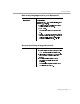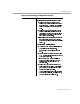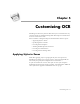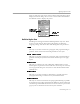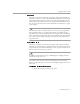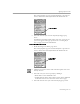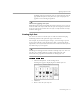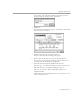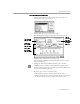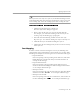User Guide
Table Of Contents
- Introduction to OmniPage Pro
- Installation and Setup
- Processing Documents
- OmniPage Pro Settings
- Customizing OCR
- Technical Information
- Glossary Terms
Settings Guidelines
OmniPage Pro Settings - 92
Yes Recommendations if you have an
automatic document feeder (ADF):
Select
Scan Until Empty
in the
Scanner
section of the Settings Panel to scan a stack
of pages at once. Otherwise, y ou must click
the Image button to scan each subsequent
page.
Select
Double-Sided Pages
in the
Scanner
section of the Settings Panel to scan pages
with print on both sides. You are prompted to
turn the stack over when OmniPage Pro is
ready to scan the other side.
Insert blank pages to separate more than one
job within a stack of pages. You can save
pages between blank pages as separate files
after OCR.
Other recommendations:
Create and use a zone template if all pages
have similar zoning requirements.
See Creating Zone Templates on page
102.
Set the desired process commands and click
AUTO
to automatically process each page of
your document in order.
If you want to draw zones manually on
pages, scan or load all pa ges, draw the
desired zones, and then click
AUTO
to
recognize them.
Select
Auto Save
as the Export command
during automatic processing. After selecting
save options, you can leave the computer
unattended to finish processing.
You can select options to save the recognized
document as a single file, one file per page,
or a new file after each blank p age.
Are you processing a large document?