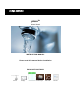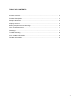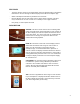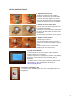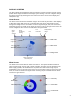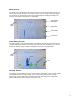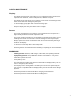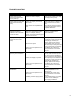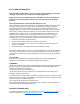Instruction Manual
4
DISPLAY SCREENS
The Pleco display and smartphone app user interface consists of several screens used to
provide water usage information and change system settings. The user navigates through
the various screens by selecting the icons and menus on the touch-screen display and
smartphone app.
Home Screen
The Home screen shows the total water usage in the current day and time. It also displays
a daily water usage limit that is set to a default value and can be changed by the user
through the settings screen. Information on sensor signal strength, time, wi-fi connection,
and battery charge are shown on the top of the screen. Icons on the right of the screen are
used to navigate to other screens as indicated in the figure below.
What Screen
The What screen shows what the water was used for. The system identifies 5 different
types of water usage: Faucet, flush, shower, irrigation, and other. Due to variations in the
water supply systems, the identification is not perfect and some water usage may be
misidentified. Icons on the right of the screen are used to select usage for the current day,
week, or month as shown in the figure below. Touching the pie chart will show the water
used for the type selected.
Sensor
signal
strength
wi-fi
connection
Display battery
charge
Sensor
low-battery
warning
What screen
When screen
Settings screen
Daily water usage
and
Time history screen
Daily water
usage limit
Time
Water usage left to
reach daily limit
Current day
Current week
Current month
Time history screen
Home screen