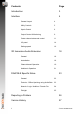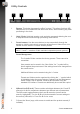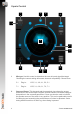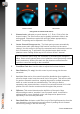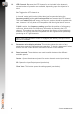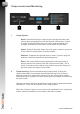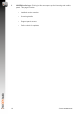Manual
Table Of Contents
- Operation Manual
- Halo Upmix
- User Manual
- Contents Page
- Introduction 3
- Interface 4
- General Layout 4
- Utility Controls 5
- Upmix Control 6
- Output Control & Monitoring 9
- Center channel advanced control 11
- I/O panel 14
- Settings panel 16
- 3D Immersive Audio Extension 18
- General 18
- Instantiation 18
- Channel based Operation 19
- Ambisonic Operation 21
- DAW/NLE Specific Notes 23
- General 23
- Protools - Offline Upmixing using AudioSuite 23
- Nuendo / Logic / Audition / Premier Pro 24
- Fairlight 25
- Reporting a Problem 26
- Version History 27
- Introduction
- NUGEN Audio Halo is a stereo (or multichannel) to 5.1 / 7.1 upmix plug-in suitable for use in Film, Television, Music and Game Audio production environments. With the optional 3D Immersive Audio Extension, Halo can also be used to produce 9.1 (7.1.2 and 5.1.4), 11.1 (7.1.4) upmixes and 1st, 2nd and 3rd order ambisonic spaces. The Halo upmix process is designed to be highly downmix compatible, providing a natural extension of the existing stereo panorama into a surround context, preserving the inherent character of the original source whilst providing full control for all relative surround balances for those applications that require a more immersive cinematic dynamic.
- Centre channel extraction and control is provided for in a separate 'advanced' panel for use when dealing with intricate mixes, where no access to the original stems is available, offering unparalleled control - including neural network based dialog extraction.
- Other upmix formats are provided, which continue to preserve downmix compatibility, including LCR, 4.0, 4.1, 5.0, 6.0 and 6.1. Upmixes can also be produced from LCR, Quad (4.0), 5.0, 5.1, 7.0 and 7.1 audio.
- Interface – General Layout
- _
- 1 Utility controls
- 2 Upmix control zone
- 3 Panel controls (Centre control panel, I/O panel and Settings panel)
- 4 Output control and monitoring
- Utility Controls
- 1 Bypass. This button bypasses the effect 'in-place'. This allows for direct A|B comparisons to be made with and without the effect, without altering any other processing in the chain.
- 2 Undo | Redo. Unlimited session undo and redo commands allowing the user to step back and forward through processing modifications.
- 3 Preset browser. Use the arrow buttons to step sequentially through the presets or click the end control to open the preset menu to select from a list. Double click the name to re-name session presets.
- Note: 5.1 and 7.1 versions of Halo maintain independent preset systems.
- Preset Management.
- The 'Installed' folder contains the factory presets. These cannot be overwritten.
- User presets can be saved in the 'User folder'. An '*' symbol will be shown against the preset name if the settings have been changed from the saved version.
- Additional folders can be created using the '+' button
- Presets and folders can be organised by clicking the '…' symbol which is highlighted when the mouse pointer is placed over the folder/preset name. Folders can be deleted, renamed and browsed using the standard OS interface. Presets can additionally be moved and copied.
- 4 A|B and A to B (B to A). These controls switch data between the 'A' and 'B' memories for direct comparisons between two different sets of parameters. The A|B control toggles between the A and B memories (current active memory highlighted). The A to B (B to A) button transfers current settings to the memory indicated, ie. From A to B or vice versa.
- 5 ? Opens the 'About' page, with access to credits and the product manual (if installed).
- Upmix Control
- 1 Mix type. Use this control to determine the over-all upmix algorithm target. Choosing the correct setting will ensure downmix compatibility. Choose from:
- 5.1 Plug-in: LCR, 3.1, 4.0, 4.1, 5.0, 5.1
- 7.1 Plug-in: LCR, 3.1, 6.0, 6.1, 7.0, 7.1
- 2 Surround Scope. This dynamic real-time analysis view shows the energy distribution of the audio output. Brighter sections indicate increased energy at that position in the surround panorama. Colour can also be used to indicate the speaker source of the audio in any position. This can be particularly useful for balancing and examining the predominance of a hard vs phantom centre during different sections of audio eg. when dialog is present.
- 3 Channel node. Indicates an upmix channel. L, C, R etc. Click to Solo the channel output. The Solo function can be globally switched to Mute in the setting panel. Channels are paired left and right (where appropriate) by default. This pairing can be adjusted in the I/O panel.
- 4 Centre Channel Divergence Arc. The Halo upmix process automatically isolates mono audio (and dialog if this function is active) into the centre channel. Use this control to 'diverge' the extracted centre information back into the L/R channels, eg. To spill some of the isolated centre back into the phantom centre. Setting all the way to L/R will turn off the C channel.
- Tip: To create an upmix 'filling' the surrounds, try increasing the divergence value. Stereo mixes typically have a lot of phantom centre (particularly modern music production). Allowing this back into the phantom centre allows the upmixer to return this energy to the soundfield.
- 5 Front/Rear Fade Arc. Use this slider to adjust the front/rear balance.
- 6 Rear Fade Arc (7.1 only). Use this control to push energy into the rear surrounds.
- 7 Arc Link. When active, this control links all the distribution Arcs together to allow for simple control over the overall 'size' of the upmix. This can be useful for gentle or dramatic transitions, negating the need for multiple automation tracks to control several arcs simultaneously. The linking is relative, separations are preserved when a control is moved and returned to it's initial position if the link function remains active throughout the process.
- 8 Diffusion. This control determines the definition of the upmix. More diffuse settings create a 'smoother', less 'focussed' sound. Low diffusion settings lead to a more 'detailed' upmix, with frequencies placed more specifically in the surround panorama.
- 9 Rear Shelf filter. Activates a shelf filter to roll off the high frequencies from the rear channels to give the psycho-acoustic effect of pushing the mix forward while leaving energy in the rear channels.
- 10 LFE Channel. Because the LFE channel is not included in the downmix, several modes of operation are available, depending upon the objective in mind.
- On. Toggles the LFE channel on
- In 'normal' mode (split inactive) Halo takes low frequencies below the frequency setting at the gain level specified and creates the LFE channel. This mode adds additional energy into the mix, and so should be applied with care, however it is fully down mix compatible with the original stereo source.
- If Split is active, the frequency setting specifies the position of a frequency crossover, below which low frequency information is passed to the LFE channel. This method can be used to preserve the energy of the original mix, however it is not fully downmix compatible with the original stereo potentially producing an LF 'light' downmix.
- Note: If the Exact downmix control is engaged (see below), the Split control will not be available.
- 11 Parameter value display window. This window shows the value of any parameters manually changed during operation. To check a parameter's value, mouse over the control and the value will be shown in this window.
- 12 Panel controls. These buttons are used to switch between the different available panels.
- Center. Opens the advanced panel for center channel control (see below).
- I/O. Opens the Input/Output panel (see below).
- 'Gear' Icon. This button opens the settings panel (see below).
- Output control and Monitoring
- 1 Output Options.
- Source. Switches the plug-in output to pass through the audio input, without upmix processing, but with the channel configuration 'in place' to enable simple A|B referencing of the input without needing to re- configure channels from surround to stereo within the NLE/DAW.
- Upmix. Switches the audio output to the full upmix, subject to any mute or solo channel configurations currently enabled.
- Downmix. Collapses the upmixed audio to stereo 'in place' using the downmix coefficients specified in the settings panel.
- Exact. This control disables upmix parameters that may prevent a precise match of the downmix with the original source audio. This is useful for situations where delivery documents require the downmix to precisely match the original source audio.
- 2 Output metering. Shows individual channel output levels. Clicking the channel label allows for individual channel Mute (M) and Solo (S) control depending upon the configuration determined in the settings panel. Muted channels will show 'greyed out' meters as the audio is no longer contributing to the audio output.
- Channel colours are indicated at the base of each meter to assist with channel identification. These can be modified via the settings panel.
- When the I/O panel is active, a surround view is substituted for the output level meters, which are available in more detail in the main I/O panel.
- 3 NUGEN Audio logo. Clicking in this area opens up the licensing and credits panel. This page includes:
- Installed version number
- Licensing details
- Support panel access
- Online check for updates
- Center channel advanced control
- In general, the upmix process will handle the centre channel automatically, however in some situations, particularly when the entire surround mix relies on a single stereo source and a hard Center is required (eg. archive restoration or TV upmix from original stereo master), these controls provide additional versatility.
- 1 Center channel panel toggle. Toggles the panel on/off.
- 2 LCR output control. The level meters provide detailed output metering for the LCR channels to facilitate fine balancing.
- The arrow controls can be dragged vertically to give a gain offset, allowing for fine balancing of the Center channel relative to Left and Right. Alternatively the dB offset can be entered directly into the box below (double click to type).
- The link control can be used to link the Left and Right dB offsets together.
- Note: If the Exact downmix control is engaged (see above), the channel output controls are not available.
- 3 Dialog Isolation. Where strict dialog isolation is required as part of a delivery specification and there is no access to the original stems, the Dialog Iso control provides access to an additional algorithm designed specifically for isolating dialog into the centre channel.
- Even where a hard Center channel is required, it is common for the main upmix algorithm to provide sufficient isolation, however if this is not the case, then this control may be required.
- The Dialog Iso button toggles the algorithm on/off.
- The Aggression setting determines how powerful the effect is (0% no effect). The algorithm has been designed to prioritise dialog isolation in order to meet delivery specifications, so in order to avoid 'over isolation' is is recommended that the minimum suitable aggression is used to achieve the isolation necessary.
- Note: This algorithm is designed for TV upmixing and restoration work in particular and has been optimised for spoken word.
- The controls may be used in a number of different ways.
- a) If there is clear dialog separation in the original mix ie. the dialog is consistent, has not been heavily treated with stereo effects, and the music & FX are reasonably distinct (either largely stereo in nature, or spaced at different times), simply engage the control and set the aggression % to the minimum setting to achieve the desired isolation.
- b) If the dialog is reasonably consistent, but there are sections where, due to the aggression setting, there is an element of 'over isolation' into the centre channel when dialog is not present, the Dialog Iso control can be automated using an automation track so that the additional isolation is only present when there is dialog in the stereo master.
- c) If the dialog in the original mix has been treated with stereo effects, and/or the music and FX are confused with the dialog, then a more involved process may be required. In this situation, different levels of the aggression control may well be more acceptable than others in different parts of the mix. The aggression control can be automated to provide the minimum necessary, whilst attaining the level of isolation required.
- 4 C LF Split (Centre Channel Low Frequency Split). This control allows for psycho-acoustic distribution of the Center channel energy. If an original mix is very narrow, or a very hard centred upmix is desired, it is possible that the centre channel may overload. This can be amended by adjusting the overall output levels, however if it is important to maintain a high degree of correlation between the original mix and the downmmix, the C LF split control can be used to move some of the low frequency energy into the Left and Right channels, without adversely affecting the perceived Center channel isolation, making use of the fact that directional information is harder to perceive in low frequency content, and any shift will be masked by the residual Center channel mid-high energy.
- C LF Split. Toggles the control On/Off.
- Frequency. Determines the crossover frequency of the effect.
- Listen LF. This control effectively 'solo's the low frequency split, to facilitate optimal setting of the crossover frequency. When active it is possible to audition the Low Frequency energy after redistribution from the Centre Channel.
- Divergence %. Determines how much energy residual in the Center channel (after the initial application of main Center channel divergence setting – see above) is spread into the Left and Right channels. This control is also represented as an additional control arc on the main interface when C LF Split is active.
- I/O panel
- The I/O (Input/Output) panel provides trim and monitoring controls for all of the input and upmix channels. The Downmix channel has no trim controls as this is a 'virtual' audio output, derived from the downmix parameters determined in the settings panel.
- 1 I/O. Toggles the I/O panel view On/Off.
- 2 Mute. Channel mute control (subject to Link 'pairing' below)
- 3 Solo. Channel solo control (subject to Link 'pairing' below). Source and Downmix 'Solo in place' is achieved using the Source and Downmix buttons in the Output and Monitoring section (see above).
- 4 Margin. Shows remaining channel headroom. Click to reset.
- 5 Trim control arrows. These arrows can be dragged vertically to apply a dB offset (gain or reduction) to the channels concerned. Again, these are subject to the Link 'pairing' function below). This control is not available when the Exact downmix function is engaged.
- 6 dB offset. The offset applied using the trim controls is shown here. Double click to enter a numerical value directly. This control is not available when the Exact downmix function is engaged.
- 7 Link. Pairs related Left and Right channels, mirroring changes to one side on the other.
- 8 Surround scope. Surround energy distribution thumbnail view.
- Settings panel
- In addition to a number of presets for typical use, Halo can be customised to a high level via the options in the settings panel.
- Algorithm Exclude. (NB. This option is only available when upmixing from input formats other than stereo). Switching on either option (C – centre, or LFE) will exclude audio from the appropriate input channel from the upmix process and route it directly to the same output channel. This can be useful when using Halo to adjust the space within an existing surround recording, without re-distributing centre and/or LFE channel energy.
- Input routing. (NB. This option is only available in VST and AU plugin instances. Input routing is automatically detected in an AAX instance.) Use this option when an input source other than stereo audio is selected. LCR, Quad, 5.0, 5.1, 7.0 or 7.1 options are available.
- Routing. Sets the output track order to suit the current DAW environment.
- Main Node Function. Determines whether clicking a channel node on the main interface engages the Solo or Mute function.
- Secondary Meter Function. Determines whether clicking a channel label on the meter bars in the output and monitoring section engages the Solo or Mute function.
- Downmix coefficients. Determines how the downmix will be generated. This in turn determines internal upmix functionality when the 'Exact' control is engaged.
- Colors. The channel colors are automatically saved with the preset.
- The Lock control can be used to prevent preset-recall overwriting established colour sets with those saved with the preset.
- The Meter splits are persistent settings and only affect the meters on the Center and I/O panels.
- Reset can be used at any time to restore default colors.
- Expert displays additional color options, allowing most aspects of the interface to be tweaked to suit a user defined color scheme.
- 3D Immersive Audio Extension
- (5.1.4 / 7.1.2 / 7.1.4 / Ambisonic output)
- The 3D Immersive Audio optional extension for Halo Upmix expands the capabilities of the core Halo Upmix algorithm, introducing the ability to generate 9.1 upmixes from original Stereo material in the 7.1.2 format, suitable for Dolby Atmos™ bed tracks. 5.1.4 and 7.1.4 upmixes are available, suitable for the DTS-X and Auro 3D formats. 1St,, 2nd or 3rd Order AmbiX or FuMa format ambisonic output is also available.
- This extension expands the Halo interface, introducing additional visual feedback and a number of additional parameters.
- Instantiation overhead channels (ProTools and Nuendo)
- NB. As of protools version 12.8, native 7.1.2 audio tracks are available which automatically promote Halo Upmix to the 7.1.2 interface if the 3D Immersive audio extension is available. For previous versions of ProTools, and for use with 4 overhead channels (5.1.4 and 7.1.4) refer to the notes below.
- Different NLE and DAW plugins support 9.1 audio in different ways, and some at the moment are not capable of supporting this format.
- As 9.1/11.1 audio is still a relatively new concept, most plug-in hosts are not at the moment able to work with 9.1/11.1 enabled plug-ins, and so a work around is required in order to enable all ten audio outputs.
- We are working directly with a number of manufacturers to increase the availability and flexibility of 9.1 audio support, however at the moment this is limited to Avid Protools and Steinberg Nuendo.
- To enable 9.1/11.1 audio:
- 1. Create a 5.1 or 7.1 instance of Halo Upmix.
- 2. Create an additional stereo or quad track (depending upon the type of overhead output required) which will used to receive the additional channels (Lts and Rts / Tfl Tfr Trl Trr).
- 3. On the Ltm/Rtm track, insert an instance of the NUGEN Audio receive plug-in. This is included in the Halo 9.1 Upmix extension installer.
- 4. The receive plug-in will automatically connect with the 5.1/7.1 instance of Halo Upmix, enabling 9.1/11.1 support and promoting the interface to show the 9.1/11.1 options as detailed below.
- 9.1/11.1 Operation
- General operation of Halo Upmix in 9.1 mode is analogous to other upmix modes of operation, with the addition of a new section in the interface governing the vertical elements providing audio for the Rtm and Ltm channels. 11.1 operation is not described specifically, however the same principles apply.
- The additional interface elements are described below. Other elements are as described above.
- _
- 1 Ltm & Rtm Channel nodes. Indicates the upmix channel. Click to Solo the channel output. The Solo function can be globally switched to Mute in the setting panel. Channels are paired left and right by default. This pairing can be adjusted in the I/O panel.
- 2 Vertical analysis. This dynamic real-time analysis view shows the energy distribution of the audio output. Brighter sections indicate increased energy at that position in the surround panorama. Colour can also be used to indicate the speaker source of the audio in any position. This can be particularly useful for balancing and examining the vertical position of differently sourced elements, especially when determining when to include/exclude centre channel and LFE information from the vertical distribution.
- 3 Vertical distribution. These sliders are used to determine the distribution of energy between the planar surround layer and the overhead audio channels.
- 3a On-phase Vertical. This slider determines the amount of on-phase, correlated signal derived from the planar surround layer, that is distributed to the overhead channels. In general this is the 'core sound' and creates a sense of moving the audio energy upward, whilst retaining the 'space' in the planar surround layer.
- 3B Off-phase Vertical. This slider determines the amount of off-phase signal that is distributed to the overhead channels, ie. Signal derived from the planar surround layer with a correlation of less than 1. In general this contains a greater sense of 'ambience' and can be used to add air or space into the vertical distribution.
- 4 Link. Links the vertical controls together, maintaining a relative relationship, so adjustments can be made in the vertical domain via a single control without upsetting the relative balance.
- 5 Over-head channel shelf filter. Activates a shelf filter to roll off the high frequencies from the overhead channels.
- 6 Vertical exclude controls. These controls determine whether Centre and LFE channel information is included in the vertical distribution. If active, the audio from the selected channel will not be raised vertically. This can be useful for example, when isolating dialogue onto the centre channel whilst simultaneously adding ambience into the overheads.
- 7 Output meter. Shows individual channel output levels. Clicking the channel label allows for individual channel Mute (M) and Solo (S) control depending upon the configuration determined in the settings panel. Muted channels will show 'greyed out' meters as the audio is no longer contributing to the audio output.
- Channel colours are indicated at the base of each meter to assist with channel identification. These can be modified via the settings panel.
- When the I/O panel is active, a surround view is substituted for the output level meters, which are available in more detail in the main I/O panel.
- Ambisonic Operation
- The goal of the Ambisonic output is to provide an alternative output format for the Halo Upmix algorithm. Manipulation of the Ambisonic space provided is intended to be achieved by other means.
- General operation of Halo Upmix in ambisonic mode is analogous to other upmix modes of operation, with the addition of a new section in the interface governing the vertical distribution.
- The additional interface elements are described below. Other elements are as described above.
- 1 Vertical analysis. This dynamic real-time analysis view shows the energy distribution of the audio output. Brighter sections indicate increased energy at that position in the surround panorama. Colour can also be used to indicate the speaker source of the audio in any position. This can be particularly useful for balancing and examining the vertical position of differently sourced elements.
- 2 Vertical distribution. These sliders are used to determine the distribution of energy between the planar surround layer and the vertical (above or below) audio space.
- 2a On-phase Vertical. This slider determines the amount of on-phase, correlated signal derived from the planar surround layer, that is distributed vertically. In general this is the 'core sound' and creates a sense of moving the audio energy vertically, whilst retaining the 'space' in the planar surround layer.
- 2a Off-phase Vertical. This slider determines the amount of off-phase signal that is distributed vertically, ie. Signal derived from the planar surround layer with a correlation of less than 1. In general this contains a greater sense of 'ambience' and can be used to add air or space into the vertical distribution.
- 3 Link. Links the vertical controls together, maintaining a relative relationship, so adjustments can be made in the vertical domain via a single control without upsetting the relative balance.
- 4 Vertical exclude control. This control determines whether Centre channel information is included in the vertical distribution. If active, the audio from the selected channel will not be moved vertically. This can be useful for example, when isolating dialogue into the front-centre position whilst simultaneously adding ambience into the 3D space.
- 5 Output meter. Shows individual channel output levels. Clicking the channel label allows for individual channel Mute (M) and Solo (S) control depending upon the configuration determined in the settings panel. Muted channels will show 'greyed out' meters as the audio is no longer contributing to the audio output.
- When the I/O panel is active, a surround view is substituted for the output level meters, which are available in more detail in the main I/O panel.
- DAW/NLE Specific notes
- General
- Channel Routing. Depending upon the DAW/NLE and/or project requirements, different surround channel routings may be required. By default, Halo upmix will generally choose the appropriate output for the DAW/NLE in question, however, if the output channels are not as expected/desired, these can be changed using the 'Routing' option in the settings panel, which allows for a number of different standard configurations.
- All notes below are correct at time of publication however, as DAW and NLE functionality changes over time, please let support@nugenaudio.com know if this information becomes outdated.
- Protools - Offline Upmixing using AudioSuite
- Currently, Protools does not automatically promote a channel from stereo to surround when a plug-in with a higher track count in processed, however it is still possible to automate the upmix process using the AudioSuite system using the following methodology.
- 1. Configure the AudioSuite settings enabling options as follows
- a) “playlist”
- b) “USE IN PLAYLIST”
- c) “create continuous file”
- d) “entire selection”
- e) “multi-input mode”
- 2. For convenience, enable “Commands Keyboard Focus” (the “az” button)
- 3. Insert the stereo clip you wish to upmix onto a stereo track
- 4. Create an empty 5.1 or 7.1 audio track immediately below
- 5. Select the stereo clip and open the Halo AudioSuite plug-in
- 6. Click Analyse
- 7. Once analysis is complete press the ';' key to move to the blank track
- 8. Click render
- Nuendo
- To upmix from stereo to surround
- 1. Create a surround 5.1 (or 7.1) audio track
- 2. Insert the stereo audio to be upmixed on the surround track
- 3. Insert the Halo Upmix VST3 plugin
- Logic
- To upmix from stereo to surround
- 1. Create a track with stereo in, 5.1 (or 7.1 out)
- 2. Insert Halo as a 2.0 to 5.1 (or 7.1) Audio Unit
- Adobe Audition
- To upmix from stereo to surround
- 1. Create a new multitrack session
- 2. Click 'Multitrack' > 'Track' > Add 5.1 Audio Track'
- 3. Track stereo audio onto the timeline (you can drag directly to the 5.1 track)
- 4. Add the Halo Plug-in
- Adobe Premiere Pro CC
- To upmix from stereo to surround
- Make the media 5.1
- 1. Drag media into the 'Project' window
- 2. Right click on the media > Modify > Audio Channels
- 3. Change Preset from 'Use File' to '5.1' (this makes it a 5.1 file with the stereo media still on channels 1 and 2)
- Create a 5.1 track
- 1. Right click on the timeline
- 2. Click 'Add Tracks'
- 3. Add 1 Audio track with 'Track Type' as '5.1'
- 4. Drag the new 5.1 media to the timeline, verify that it only shows two channels on the timeline and playback only shows 2 meters active in the 'Audio Track Mixer' window
- 5. Add Halo Plug-in
- Fairlight Systems
- To use on an audio track
- Insert on a multichannel linked track. Note that standard Fairlight link groups follow the "Film" L-C-R-Ls-Rs-LFE channel order. If your source is a stereo clip cleave it and place the left channel on Channel 1 and the right channel on Channel 3 of your link group. Halo will respect the "Film" channel order and output accordingly. When inserted on a track, Delay Compensation will function normally.
- To use on a bus
- Using the plug-in on a bus is the easiest way to upmix multiple sources with only one instance. Insert on a multichannel bus. Assign your source track(s) to the bus. Channel routing is automatic and Halo will follow the "Film" channel order. Standard Fairlight Delay Compensation rules apply. If the track(s) are assigned directly to the bus, Delay Compensation will function. Full automation is supported.
- Reporting a problem.
- If you encounter a problem with any of NUGEN Audio's products, please let us know, to help us improve them. Please email NUGEN Audio at support@nugenaudio.com giving a clear explanation of the problem. Please state how frequently you've experienced the problem. If there are any particular steps you need to go through to see the problem, please detail these. Please also state your operating system, and the rough specs for your machine (e.g.- CPU speed, RAM) - in Windows XP you can get this information by right-clicking "My Computer" and selecting properties. Please be patient with any problems you may experience, particularly with products at a beta stage of release. At NUGEN Audio we take problems with our software seriously, and will endeavour to correct them as quickly as possible.
- Version History
- 1.0 Initial release
- 1.1 9.1 extension option added
- 1.2 Multichannel to multichannel upmix options added
- 1.3 Multichannel to multichannel upmix options extended
- 1.4 Native 7.1.2 track support in ProTools 12.8 added
- 9.1 Extension renamed (3D Immersive Audio Extension)
- 1st order ambisonic output (AmbiX format) option added to 3D Extension
- Receive plug-in now able to connect to multiple instances of Halo Upmix
- 1.5 7.1.4 and 5.1.4 channel configurations added to 3D extension
- 2nd and 3rd order ambisonic output added to 3D extension
- FuMa format ambisonic output option added to 3D extension
- Dialog Isolation and low frequency handling improved
Utility Controls
1 Bypass. This button bypasses the effect 'in-place'. This allows for direct A|B
comparisons to be made with and without the effect, without altering any other
processing in the chain.
2 Undo | Redo. Unlimited session undo and redo commands allowing the user
to step back and forward through processing modifications.
3 Preset browser. Use the arrow buttons to step sequentially through the
presets or click the end control to open the preset menu to select from a list.
Double click the name to re-name session presets.
Note: 5.1 and 7.1 versions of Halo maintain independent preset systems.
Preset Management.
The 'Installed' folder contains the factory presets. These cannot be
overwritten.
User presets can be saved in the 'User folder'. An '*' symbol will be
shown against the preset name if the settings have been changed from
the saved version.
Additional folders can be created using the '+' button
Presets and folders can be organised by clicking the '…' symbol which
is highlighted when the mouse pointer is placed over the folder/preset
name. Folders can be deleted, renamed and browsed using the
standard OS interface. Presets can additionally be moved and copied.
4 A|B and A to B (B to A). These controls switch data between the 'A' and 'B'
memories for direct comparisons between two different sets of parameters.
The A|B control toggles between the A and B memories (current active
memory highlighted). The A to B (B to A) button transfers current settings to
the memory indicated, ie. From A to B or vice versa.
5 ? Opens the 'About' page, with access to credits and the product manual (if
installed).
5 © 2017 NUGEN Audio
1 2 3 4 5