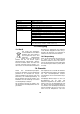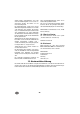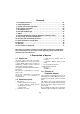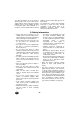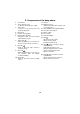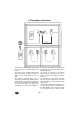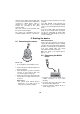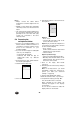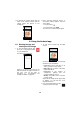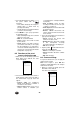User manual
28
4. Press the album button to display
the photo album with all
snapshots.
– In the album, briefly tap the images to
enlarge them or delete them by
pressing and holding.
– The Back button from Android will take
you back to the live image.
5. Press MUTE to open a pop-up window
for managing sound:
– When activating the app, the sound will
always be set to mute.
– Mute: No sound transmitted.
– Listen: Listen to the sounds recorded
by the camera.
– Speak: Speak to your child. In order for
your child to hear what you are saying
into the smartphone, you will need to
connect an external loudspeaker to the
camera (see “9.Connecting an external
loudspeaker“ on page33).
6.2 Functions of the start
screen, closing the app
1. When you see the live image, press the
Back button from Android. The start
screen will appear.
2. Press and hold the field for the camera or
briefly tap the symbol to the far right of
the camera field. A pop-up menu will
appear:
– Connect again: The smartphone
(tablet) will re-attempt to establish a
connection to the camera.
– Change camera: Allows you to choose
another camera, if available (see
“5.3Preparing the smartphone/tablet“
on page26).
– View recordings: Shows all video
recordings from the last 12 hours (see
“7.Videos“ on page31).
– View snapshot: Shows the album with
all saved snapshots.
– Remove camera: Disconnects the
current camera and removes it from the
list of cameras.
3. Press the Back button from Android. A
pop-up menu will appear:
– Cancel: Cancels any process and
returns to the start screen.
– Background: The app keeps running
in the background. Incoming
messages/notifications are displayed.
– Exit: Closes the app.
4. Tap the symbol beside "NUK LiveCam".
A pop-up menu will appear:
– Add: For connecting to a camera.
– About: Information about the software
version.
– Exit: Ends the app.s
6.3 Camera settings
In a special camera menu, you can apply all
settings for the camera.
Note: Don't forget to press OK after
changing a setting. Otherwise, the changes
made will not be saved.
1. When you see the live image, press the
Back button from Android.
The start screen will appear.