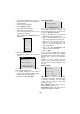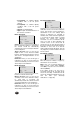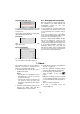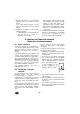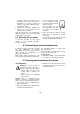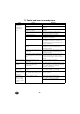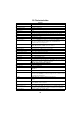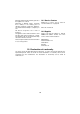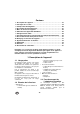User manual
34
11. Faults and how to remedy them
Fault Cause Remedy
Camera is not
displaying an
image and not
producing any
sound
Camera is not connected “5.1 Connecting the camera” on page 25
Powerline adapter is not correctly
connected
“5.2 Connecting the WLAN router” on
page 25
Camera is not registered to the
smartphone (tablet)
“5.3 Preparing the smartphone/tablet” on
page 26
No reaction from camera software Separate camera from network, wait
10 seconds and connect again
Password is incorrect “Password settings:” on page 29
Camera encryption is faulty Reset encryption (see “8.3Resetting the
encryption“ on page33).
Smartphone software has crashed Turn the smartphone off and then on again.
Reestablish connection to camera (see
“6.1Starting the app and viewing the live
image“ on page27)
WiFi/WLAN connection not
working
Set up WiFi/WLAN connection (see
Instructions for Use included with your
smartphone/tablet).
Mobile phone data transmission
not working
Set up mobile phone data transmission (see
Instructions for Use included with your
smartphone/tablet).
Camera and Powerline adapter are
not connected to the same current
phase
An electrician may need to reconnect the
plug sockets used to the same current
phase (this may only be carried out by an
expert).
Image is flickering Lighting in monitored room is
unfavourable
Increase or reduce the lighting
Image is in black
and white
Light is too weak and the infrared
function has switched on
automatically.
The infrared function is always in black and
white. To return to colour, the room will need
to be made brighter (see “Infrared
operation“ on page25).
Image or sound
are not sharp
The type of data transmission is
too slow
Reduce the image resolution (see
“Recording settings:“ on page30)
Image and sound
are delayed on the
smartphone
The coding and decoding of the
video signals always takes some
time
Cannot be rectified, this is the way the
system operates.
The volume of
data is too high
when accessing
the device via the
Internet
Image resolution too high Reduce the image resolution (see
“Recording settings:“ on page30)
If possible, use the WiFi network.