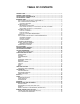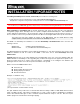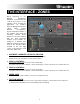User Manual
Table Of Contents
- INTRODUCTION
- INTRODUCTION TO DJING
- INSTALLATION / UPGRADE NOTES
- THE INTERFACE - ZONES
- BROWSER ZONE
- DECK CONTROLS
- INTERNAL MIXER CONTROLS
- TOP TOOLBAR CONTROLS
- THE RHYTHM WINDOW
- CONFIGURATION SETTINGS
- TIMECODE CONTROL
- THE SAMPLER
- EFFECTS
- VIDEO
- KARAOKE
- BROADCASTING AND RECORDING
- REMOTE CONTROL WITH THE iCDX
5
THE INTERFACE - ZONES
Before beginning to use
Numark VirtualVinyl,
familiarize yourself with the
controls and “zones” of the
software. Upon opening the
application, an interface
menu is displayed. Interfaces
called “skins” feature
different configurations,
layouts and functionalities of
the software. Let’s begin by
selecting “Internal mixer
interface” to become familiar
with the most important
features of the software. To
change to a different skin
while the software is running,
click on the “Config” button
(located at the top right
corner of the interface) and
select the “Skins” tab.
1.
BROWSER I SAMPLER / EFFECTS I RECORD
Browse your music folders, create, edit and save your playlists
Adjust effects video, and audio, Record and save mixes
2.
DECK 1 CONTROLS
Drag and drop music from the browser to this virtual deck.
Track title, beats per minute display, counters and transport control for the deck are located in this zone.
3.
DECK 2 CONTROLS
Drag and drop music from the browser to this virtual deck.
Track title, beats per minute display, counters and transport control for the deck are located in this zone.
4.
MIXER ZONE
Crossfader, gain, volume and PFL controls are located in this zone.
5.
RHYTHM WINDOW
This window tracks the waveform of each song loaded or playing on a deck. This area also features a
Computer Beat Grid (CBG) used for visual mixing and beat-matching.