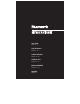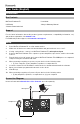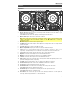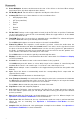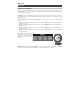User's Manual
6
Operation
Performance Pad Modes
The upper row of pads has different functions depending on their mode: Cue, Auto Loop Mode, Fader Cuts,
and Sample Mode. To select a mode, press one of the Pad mode buttons and press one of the upper pads
to activate a specific function.
Cue Mode: Press the pad marked Cue and press a lit pad from the upper 4 pads to return a track to the
assigned Hot Cue Point. Press an unlit pad from the upper 4 pads to assign a Hot Cue Point at the desired
point in your track.
Auto Loop Mode: Press the pad marked Auto Loop to assign the upper 4 pads to the functions listed
below:
• Auto 1: Sets and starts playback of a 1-beat auto loop. Press Shift + Auto 1 to set and start playback of
a 1/16-beat loop roll.
• Auto 2: Sets and starts playback of a 2-beat auto loop. Press Shift + Auto 2 to set and start playback of
a 1/8-beat loop roll.
• Auto 4: Sets and starts playback of a 4-beat auto loop. Press Shift + Auto 4 to set and start playback of
a 1/4-beat loop roll.
• Auto 8: Sets and starts playback of an 8-beat auto loop. Press Shift + Auto 8 to set and start playback
of a 1/2-beat loop roll.
Fader Cuts: The pads will mute
and unmute the deck’s audio
signal in a way that emulates
crossfader movements toward
that deck.
Sample Mode: Press the pad marked Sampler to assign the upper 4 pads to play a sample. Press Shift
and one of the upper four pads to stop playback, or to load a sample if the slot is empty.
FADER CUT S
SAMPLE
A
U
T
O
L
OOP
CUE