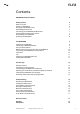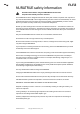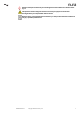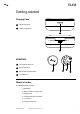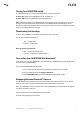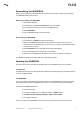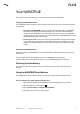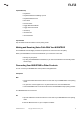Owner's Manual
NURATRUE Manual 7Copyright © 2021 Nura® Pty. Ltd.
nura
Turning Your NURATRUE on/o
Your NURATRUE turns on and o automatically when you put it in your ears.
To Power On: Remove your NURATRUE from the charging case.
To Power O: Place your NURATRUE into the charging case.
Power reserve: By default, your NURATRUE will pause playback if one earbud has been removed
from your ears and resume when placed back on. Your NURATRUE will automatically power o
after 60 seconds if both earbuds have been removed from your ears. You can customise the power
reserve functionality within the Nura app.
Downloading the Nura App
To set up your NURATRUE, you’ll need to personalise it via the Nura app.
You can download the Nura app from:
• iOS — the App Store
• Android — Google Play
Nura app system requirements:
• iOS — iOS 9.3+ and Bluetooth® 4
• Android — Android 5.0+ and Bluetooth® 4
Connecting Your NURATRUE With Bluetooth®
You’ll need to connect your NURATRUE to your mobile device via Bluetooth to access the Nura app
and personalise your NURATRUE.
To connect your NURATRUE with Bluetooth:
1. To enter pairing mode, tap and hold down both touch buttons on each side.
2. On your mobile device go to Settings > Bluetooth
3. Select NURATRUE XXX. XXX is the NURATRUE unique pairing number.
Swapping Between Bluetooth® Devices
Your NURATRUE automatically enters discoverable mode for two minutes when you enter pairing
mode. To enter pairing mode, tap and hold down both touch buttons on each side.
When your NURATRUE is in discoverable mode, select NURATRUE XXX in the Bluetooth settings of
any device you’d like to switch to.
A voice prompt will announce “Bluetooth device changed.”
You have now swapped your connection.