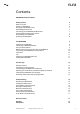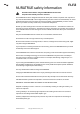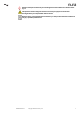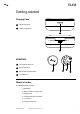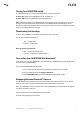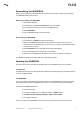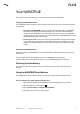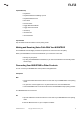Owner's Manual
NURATRUE Manual 8Copyright © 2021 Nura® Pty. Ltd.
nura
Personalising Your NURATRUE
Before you can start using your NURATRUE, you will need to personalise it. When you personalise,
your NURATRUE learns how you hear.
Before personalising your NURATRUE:
1. Download the Nura app.
2. In the Nura app, tap Create an account and enter your details.
3. If you already have a Nura account, then tap Log in instead.
4. Select NURATRUE.
5. Pair your NURATRUE with your mobile device.
Personalising your NURATRUE:
1. In the Nura app, tap Begin to begin personalisation.
2. Adjust your NURATRUE earbuds by rotating them back and forth until you see two
constant ticks on the Nura app screen. Once you have a good t, personalisation starts
and takes about a minute.
3. Tap Personalised to hear music with your hearing prole applied.
4. Tap the Social Mode button to hear your surroundings.
5. Customise your NURATRUE touch buttons. You can also do this later via Settings.
Your NURATRUE is now personalised with your unique hearing prole.
Updating Your NURATRUE
In order to access the latest and greatest features for your NURATRUE make sure you update:
Your Nura App
To update the Nura App, open the App Store (for iOS devices) or Google Play (for Android devices) to
check for available updates.
Your NURATRUE
Every now and then, we’ll add signicant improvements to the NURATRUE with a rmware upgrade.
These will be either automatically applied to your device or you may need to perform the below.
To update your NURATRUE rmware:
1. Open the Nura app.
2. A message will appear that an update is available, tap Start update,
or, Tap Menu > Device Settings > Software update > Start update
3. Your upgrade will begin.
Feel free to take o your NURATRUE, but keep it close to your phone with the screen turned on.