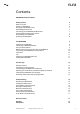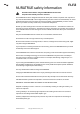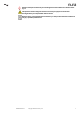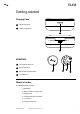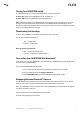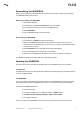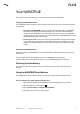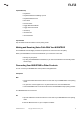Owner's Manual
NURATRUE Manual 9Copyright © 2021 Nura® Pty. Ltd.
nura
Your NURATRUE
This section contains everything you need to know about using your NURATRUE.
Charging the NURATRUE and Case
The NURATRUE battery provides 6+ hours of wireless use, and up to 24 hours of use when using the
charging case.
• To charge your NURATRUE, place them in the case and close the lid. Your NURATRUE
shuts down and charges when placed inside the case. Your case holds multiple full
charges for your NURATRUE so you can charge on the move. To keep your NURATRUE
charged, put them in the case when you’re not using them. The NURATRUE battery takes
approximately two hours to fully charge.
• To charge your case, connect the case to the included USB-C charging cable and plug
it into a computer or wall adapter. The LED lights will pulse when charging. Once fully
charged, the LED lights will turn solid. The case takes approximately two hours to fully
charge.
Checking the NURATRUE Battery
While connected to your NURATRUE, you can check the battery indicator in the top-right corner of
the Nura app.
A voice prompt will announce “battery low” when your NURATRUE needs charging.
A voice prompt will announce “battery critical” when your NURATRUE is about to power o.
Checking the Case Battery
The case has 4 LEDs which indicate the level of charge of the case battery when opened for 4
seconds.
Using the NURATRUE Touch Buttons
The NURATRUE has touch buttons on each side that you can tap to perform useful functions.
You can customise your touch buttons in the Nura app:
1. Open the Nura app with your NURATRUE connected via Bluetooth to your device.
2. Tap on the Menu icon at the top left (
).
3. Tap on Device settings > Congure Touch Buttons.
4. Choose the Tap controls you wish to adjust