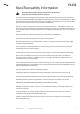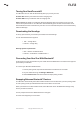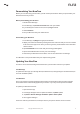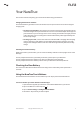User's Manual
NuraTrue Manual 10Copyright © 2021 Nura® Pty. Ltd.
nura
Tap/Double Tap
• Tap or Double Tap
• Play/Pause
• Play/Pause/Answer Call/Hang-up Call
• Play/Pause/Answer Call
• Next Track
• Previous Track
• Toggle ANC/Social Mode
• Toggle Immersion Mode
• Volume up
• Volume down
Tap and hold
Tap and hold both touch buttons to enter pairing mode.
Making and Receiving Voice Calls With Your NuraTrue
The NuraTrue includes highly sensitive microphones for enhanced voice call quality.
When your NuraTrue is connected via Bluetooth, you can answer voice calls:
• Directly on your phone;
• Or by using the NuraTrue Touch buttons, if you have customised the functionality within
the Nura app.
Connecting Your NuraTrue to Other Products
You can connect your NuraTrue to other products using Bluetooth.
Computers
Mac
• Tap and hold down both touch buttons on each side of your NuraTrue to enter pairing
mode.
• On your Mac, choose Apple menu > System Preferences, then click Bluetooth.
• Select NuraTrue XXX on the device list. XXX is the NuraTrue unique pairing number.
Your NuraTrue is now connected.
PC
1. Tap and hold down both touch buttons on each side of your NuraTrue to enter pairing
mode.
2. Click the Bluetooth icon on your computer’s taskbar.