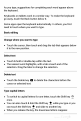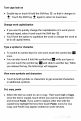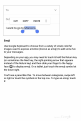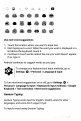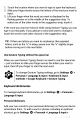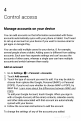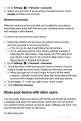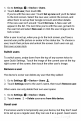Quick Start Guide
As
you
type,
suggestions
for
completing
each
word
appear
above
the
keyboard.
Keyboards
on
tablets
work
in
a
similar
way.
To
make
the
keyboard
go
away,
touch
the
Back
button
below
it.
Some
apps open
the
keyboard
automatically.
In
others,
you
first
need
to
touch
where
you
want
to
type.
Basic
editing
Change
where
you want
to
type
Touch
the
cursor,
then
touch
and
drag
the
tab
that
appears
below
it
to
the
new
position.
Select
text
Touch
&
hold
or
double-tap
within
the
text.
The
nearest
word
highlights,
with
a
tab
at
each
end
of the
selection.
Drag
the
tabs
to
change
the
selection.
Delete
text
Touch
the Delete
key
to
delete
the
characters
before
the
cursor
or
selected
text.
Type
capital
letters
To
switch
to
capital
letters
for
one
letter,
touch
the
Shift
key
once.
You
can
also
touch
&
hold
the
Shift
key
while
you
type
or
you
can
touch
the
Shift
key
and
slide
to
another
key.
When
you
release
the
key,
the
lowercase
letters
reappear.