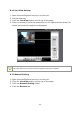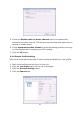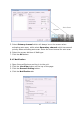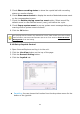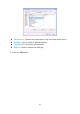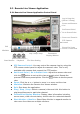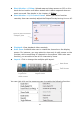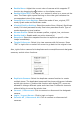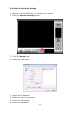User Manual
104
5. Check Show recording status to show the crystal ball with recording
status on monitor display.
6. Check Show camera event to display the words of detected camera event
on the correspondent screen.
7. Check the Enable playing sound on event option. Select sound file,
default sound or user defined sound (.wav), and define the cycle.
8. Check Popup system event to pop up system event message dialog as a
warning when a system event occurred.
9. Click the OK button.
The “playing sound” function only activates on event, which means you have to setup
camera motion, camera I/O and I/O Box I/O as an event. Refer to Event & Action
Management to do the setting.
5.1.8 Set up Joystick Control
1. Open Internet Explorer and log in to the unit.
2. Click the Live View button on the top of the page.
3. Click the General Setting button.
4. Click the Joystick tab.
Function: You can choose the function from the drop-down menu for the
button of the joystick.