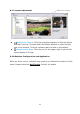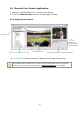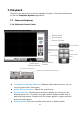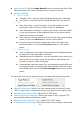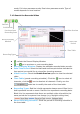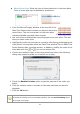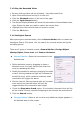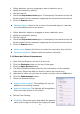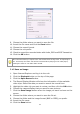User Manual
124
mode, Full-view panorama mode, Dual-view panorama mode. Type of
modes depends on lens location.
7.1.2 Search the Recorded Video
: refresh the Record Display Window.
or : go to previous or next recording date.
Record Display Window: Display the available recorded video records.
Date Time Period: Select the start and end time points that indicate the
time period you would like to view after choosing cameras.
Video Preview: Check the Enable Preview option to view the selected
video.
Time Table (preset recording schedule): Click the icon to select all
channels; click the icon to deselect all channels. Finally, use the
scale bar to modify the scale of the time table.
Recording Types: Red line in bold represents always record. Blue line in
bold represents record on event. Red thin line represents recording data.
Black thin line represents that there are multiple video clips within the
same period due to system time change (e.g. daylight saving time)
Show Recording Schedule: Show the period of recording schedule in
the time table.
Video Preview
Date Time
Period
Time Table
Previous/ Next
Recording Date
POS Search
Refresh
Record Display
Window
Recording Types