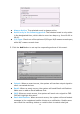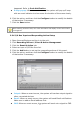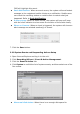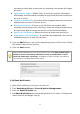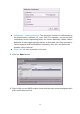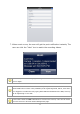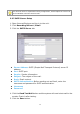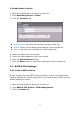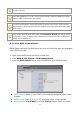User Manual
31
happened. Refer to Push Notification.
E-map popup: When an event occurs, the system will pop up E-map
with an event indicator to show users the location of the scene clearly.
6. Click the action, and then click the Configure button to modify the details
of that action if necessary.
7. Click the Save button.
After selecting camera events, the event information will display on the screen when
it’s triggered.
2.2.4 I/O Box Input and Responding Action Setup
1. Open Internet Explorer and log in to the unit.
2. Click Recording & Event / Event & Action Management.
3. Click the Event & Action tab.
4. Select an input of I/O Box from list.
5. Click the Add button to set up the responding actions of this event.
6. Click the action, and then click the Configure button to modify the details
of that action if necessary.
Output: When an event occurs, the system will send an output signal to
other connected devices.
Email: When an event occurs, the system will send Email notifications.
Make sure to add an Email address first.
CMS: When an event occurs, the system will send out a signal to CMS.