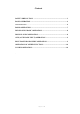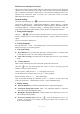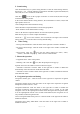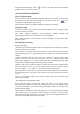User Manual
Page 5 of 10
5. Sound setting
Click Sound Effect key on system setting interface to enter the sound setting interface,
then choose one from the following sound effects :Standard ,Pop,Rock and Roll,Jazz,
Class,Soft,etc to set or customize sound effect.
Click the “ ” icon on the top right of interface to set the front,rear,left and right
sound channels of the product.
In the sound channel balance setting interface, the sound balance of front, rear,left and
right speakers can be set.
-Left and Right sound channel balance setting:
Click L/R button to adjust the balance of left and right speakers.
- Front and Rear sound channel balance setting:
Click ”F /B” button to adjust the balance of front and rear(back) speakers.
Slide the buoy keys to control or adjust the loudness.
Touch the “ ””icon of the interface, the front,rear,left and right sound channels
setting of the product will be return to factory default setting.
6. Video Setting
- Driving Video Prohibition: Click the slider on the right side to enable or disable it.
- Reversing Camera Image: Click the slider on the right side to enable or disable this
function.
- Input Format: Click the “ ”icon, then the asking prompt box "Auto", "PAL",
"NTSC", "SCEAM" will pop up . Click to choose one from them.
7. Bluetooth Operation
- Equipment Name: name of the product
- Matching code: Click the “ ”icon, then the prompt box will pop up.
Input the universal code “0000”as shown in the below figure.
- Automatic Connection: Click the slider on the right side to enable or disable the
automatically connection function under bluetooth status.
- Automatic Answer: Click the slider on the right side to enable or disable the function
under bluetooth status.
8. Navigation Operation and Setting
Navigation Volume gain : Click the slider on the right side to adjust the navigation
volume.
Navigation Volume mixed: Click the slider on the right side to adjust the navigation
background volume from 0%~99%。
Navigation Monitored: Click the slider on the right side to enable or disable the
navigation monitoring function.When the navigation voice is turned on, the GPS
navigation voice can be superimposed in other mode. During the GPS navigation mode,
it can be superimposed with the voice of other mode.Otherwise, the navigation voice is
only available in GPS navigation mode.
Auto to Navigation Mode when power on: Click the slider on the right side to enable or
disable the function.
Navigation Voice during Mute Mode: Click the slider on the right side to enable or
disable the function.