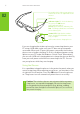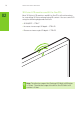User Manual
NVIDIA 3D VISION USER GUIDE
Do not block this side of your glasses.
It must be in-line-of-sight with the IR
emitter
ON button
Indicator Light: To check the battery
life, press the ON button.
If the indicator light is:
Green: Up to 60 hours of battery life.
Red: Flashing red indicates two hours
or less battery life
Amber LED: Light flashes amber
when charging. Solid amber when
fully charged.
USB connection to charge glasses
If you are charging the wireless glasses by connecting them to your
PC using a USB cable, make sure your PC does not go into power
save mode. When your PC goes into power save mode, the wireless
glasses are no longer charging. To fix this, disable any power saving
options on your PC under the Windows Control Panel. Alternatively,
you can use a USB wall charging device to charge the glasses directly
from your wall power outlet without connecting to the PC. You can
use your glasses while they are charging.
Using the Glasses
It is a good idea to keep the glasses in the protective pouch when you
are not using them. When wearing your glasses, you must be in-line-
of-sight with the IR emitter. Press the ON button to turn the glasses
on. The glasses turn off automatically when there is no activity.
Caution: The wireless glasses are not prescription eye wear,
sunglasses, nor a protective goggle. Do not use the glasses
for any general eye wear purposes (e.g., driving, reading,
protection from sunlight or ultraviolet light, etc.) as such use
may result in injury.