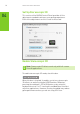User Manual
Adjusting the Depth
The depth amount in a game is the depth that the farthest object is
placed in a scene. When 3D Vision is first installed on your system,
the Depth is set at the default of 15%. If you are new to 3D gaming,
15% is a good point to start with. Viewing depth at a higher setting
can be uncomfortable to some users. As you use 3D Vision, your eyes
will become more accustomed to viewing stereoscopic 3D and you
can incrementally increase the depth amount without eye strain.
On the Set Up Stereoscopic 3D screen, you adjust the depth amount
by adjusting the slider to the desired amount. The depth setting
on this slider indicates the depth amount for all games when they
are launched.
You can also change the depth amount by adjusting the thumbwheel
on the back of the IR emitter. Any adjustments you make on the
thumbwheel is reflected on the Depth slider in the NVIDIA
Control Panel.
Another way to change depth while in a game is to use the
keyboard shortcut keys:
Note: These are the default hotkeys used for 3D Vision glasses
kits. If you have a 3D Vision notebook, there should be buttons
on your keyboard for decreasing and increasing 3D depth.
>
To decrease depth, use Ctrl+F3 (default shortcut keys)
>
To increase depth, use Ctrl+F4 (default shortcut keys)
Any adjustments you make using keyboard shortcuts is
Thumbwheel to adjust
depth while in a game