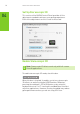User Manual
Table 1. Keyboard Shortcut Keys
Keys Description Action
Ctrl+T Show/Hide
stereoscopic 3D
effects
Turns 3D Vision off and on.
Ctrl+F4 Increase depth Increases the depth amount real-
time in the current game. Change is
reflected on the NVIDIA Control Panel.
Ctrl+F3 Decrease depth Decreases the depth amount real-
time in the current game. Change is
reflected on the NVIDIA Control Panel
Ctrl+Alt+
Insert
Show/Hide in-game
compatibility
Displays the settings recommended
by NVIDIA for the current game in the
lower corner of your display.
Ctrl+F6 Increase
convergence
Moves objects towards you. Maximum
convergence places all objects in front
of the scene, in user space. Used to
place the laser sight. (Advanced)
Ctrl+F5 Decrease
convergence
Moves objects away from you.
Minimum convergence places all
objects “behind” the scene, in CRT
space. Used to place the laser sight.
(Advanced)
Ctrl+F11 Cycle frustum
adjustment
Cycles between three different modes
of displaying the 3D image in the
viewer: Off, Stretch to fill, Clip sides.
(Advanced)
Ctrl+F7 Save in-game
settings
Saves the current game setting to the
registers for later use. (Advanced)
(Advanced) To enable the use of advanced shortcut keys in-game, you must check the Enable advanced
in-game settings check box on the Set keyboard Shortcuts screen.