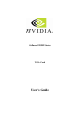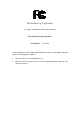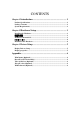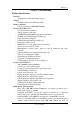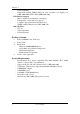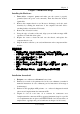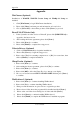User manual
Appendix
User’s Guide
6
Appendix
WinCinema (Optional)
Installations of WinDVD, WinDVD Creator Setup and WinRip 2.1 Setup are
included.
1. Click [WinCinema] to begin WinCinema installations.
2. Please click [I have] and enter personal information on boxes below.
3. Choose [Select All] to select all the products. Click [Next >] to proceed.
DirectX 9.0 (FX Series Only)
1. If the system has an older version of DirectX, please click [DIRECTX 9.0] to
upgrade to the latest version.
2. After reading the license agreement, please click [Next >].
3. Please click [Next >] to continue.
4. Please click [Finish] to complete the setup process.
Video in Drivers (Optional)
1. Click on [Video In Drivers] to begin the installations.
2. Please click [Next >] to begin the setup process.
3. Please select [Yes] for restarting computer now or [No] for restart later, then
click on [Finish] to complete installation.
3Deep E-color (Optional)
1. Please click [Next >] to continue.
2. After reading the license agreement, please click [Yes] to continue.
3. Please click [Next >] to continue.
4. Please click [OK] to allow the 3Deep E-color to tune up your display.
5. Choose your screen between CRT and FLAT PANEL and then press [Next >]
to continue.
WinProducer3 (Optional)
1. Please click [Next >] to continue installing WinProducer3.
2. Please click [Yes] to continue installing WinProducer3.
3. Enter personal information on spaces below to register the product.
4. Please select a folder where the program will be installed and click [Next >].
5. Please select one folder from existing list of folders and click [Next >].
6. Please click [Next>] to continue installing WinProducer 3.
7. Please click [Finish] to complete the WinProducer 3 installation program.