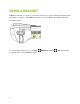User's Guide
5
GET STARTED
SHIELD WELCOME
Press the NVIDIA Button to power on the SHIELD portable. The SHIELD portable
device tutorial walks you through a series of screens explaining basic button functions and
overview functions. Use the button to go through the SHIELD Welcome screens.
During the SHIELD welcome, you will be asked to accept NVIDIA Software License
Agreement, Privacy Policy, and Tegra Experience Terms of Service legal information. To
review the legal terms of service, go to: Settings > About > Legal information > View Terms
of Service.
Once finished with the SHIELD Welcome, the Android TV Setup begins.
NOTE: It is a good practice to check for software updates even when you first
purchase your SHIELD portable. Go to Settings > About > System update to
download the latest software.
ANDROID TV SETUP
Upon completion of the SHIELD Welcome, you enter the standard Android TV setup process.
During this process, you will configure the Android TV portion of the SHIELD portable device
by setting up email account(s), configuring Wi-Fi access, and other functions.
The first screen displayed asks you to choose a language. If it is on your language, select Start
to begin the setup. Otherwise, select your language from the list and then select Start. A series
of screens takes you through the setup process. If you already have Gmail, use your Gmail
address and password when asked. If you do not have Gmail or any other Google Account, you
can create one during setup. As you go through the setup screens, you have the option to skip
some steps. To set up options you skipped, or for more information, see Settings.