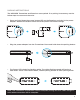User Manual
11
TROUBLESHOOTING
PROBLEM SOLUTION
POWER LED
is not lighting
up
Make sure the power is connected to the Receiver/Transmitter.
Check that the power supplies are connected to a working power
outlet. Some TV/Camera USB ports may not power TX/Receiver.
The POWER LED of the Receiver should be WHITE and the LED
Indicator of the Transmitter should be WHITE.
No Video is
displayed
Check the status of the Link LEDs, and check TV or projector are
working normally.
Check the HDMI cable is undamaged and is plugged into the correct
connection.
Check that the correct HDMI output has been selected from the TV or
projector’s menu and that the HDMI cable is plugged into the correct
output connection.
Make sure that it is the Receiver that is connected to the TV or pro-
jector, and the Transmitter that is connected to a PC, cable box or
any HDMI device.
Verify the Receiver’s POWER LED and STATUS LED indicators (see
chart on page 7).
Ensure your video resolution and frame rate is recognized/supported
and within the transmission range.
Connect the source device to your TV to check and modify the video
format compatibility.
Check your video resolution with HDMI input from your device is
1080p, 1080i, 720p, 576p, 480p.
Ensure the display setting for your PC / Laptop has been switched
to Extend Mode, Duplicate Mode or Show Desktop only on Mode to
enable external display.
Bad Picture Make sure the HDMI cables used are undamaged and that you can get
a working connection when the source is connected directly to the
display with an HDMI cable.
Check that your video resolution with HDMI input from your PC /
Laptop is either 1080p, 1080i, 720p, 576p, or 480p.
Ensure the transmission distance is less than 165 feet (LOS).