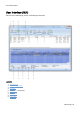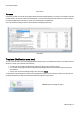Technical information
User Interface (GUI)
O&O Defrag - 31
Drive status
File status
File Status provides an overview of the largest and most heavily fragmented files on your drive. The contents of this file
system statistic can also be found in the status reports. You have to first analyze the file statistics of a drive in order to
have them displayed here. This will occur after you click Analysis in the Ribbon bar.
Files can be listed according to various criteria with the Sorting drop-down menu.
File status
Tray icon (Notification area icon)
You can check the status of a running defragmentation using the tray icon (or Notification area icon) as well as the user
interface. The tray icon is located on the Task bar.
l To check the current status of O&ODefrag, place your mouse cursor over the TrayIcon.
l You can also use the right-click menu to start and stop defragmentation, exit hibernation mode, and open the
user interface.
l The tray icon can be closed using the right-click menu entry Close.
You'll be able to see the program's current activity displayed in the tray icon. By running your mouse over the tray icon,
the tooltip will provide you with more information about the program's current status.
O&ODefrag is not running any action.