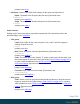2022.1
Table Of Contents
- Table of Contents
- Welcome to PlanetPress Connect 2022.1
- Setup And Configuration
- System and Hardware Considerations
- Installation and Activation
- Where to obtain the installers
- Installation prerequisites
- User accounts and security
- Installing PlanetPress Connect on Machines without Internet Access
- Installation Wizard
- Running Connect installer in Silent Mode
- Activating a License
- Migrating to a new workstation
- Information about PlanetPress Workflow
- Upgrading
- Server Configuration Settings
- Known Issues
- Uninstalling
- General information
- OL Connect projects
- OL Connect automation with Node-RED
- Installation
- OL Connect nodes
- Connection settings for OL Connect Server
- OL Connect resources in Node-RED
- Flows in an OL Connect application
- Node-RED: nodes and common techniques
- OL Connect Startup flow
- An OL Connect email flow in Node-RED
- An OL Connect print flow in Node-RED
- An OL Connect preview PDF flow in Node-RED
- An OL Connect web flow in Node-RED
- Capture OnTheGo flows in Node-RED
- The DataMapper
- DataMapper basics
- Data mapping configurations
- Creating a new data mapping configuration
- Opening a data mapping configuration
- Saving a data mapping configuration
- Down-saving a data mapping configuration
- Using the wizard for CSV and Excel files
- Using the wizard for databases
- Using the wizard for JSON files
- Using the wizard for PDF/VT or AFP files
- Using the wizard for XML files
- Advanced PCL to PDF options
- Data mapping workflow
- The Data Model
- DataMapper User Interface
- DataMapper Scripts API
- The Designer
- Designer basics
- Web
- Capture OnTheGo
- COTG Forms
- Creating a COTG Form
- Filling a COTG template
- Sending the template to the Workflow tool
- Receiving and extracting data from a COTG Form
- Using COTG data in a template
- Designing a COTG Template
- Capture OnTheGo template wizards
- Using Foundation
- COTG Elements
- Using COTG Elements
- Testing a Capture OnTheGo Template
- Using the COTG plugin
- Dynamically adding COTG widgets
- Saving and restoring custom data and widgets
- Using submitted COTG data in a template
- Capture OnTheGo API
- Content elements
- Snippets
- Styling and formatting
- Personalizing content
- Preferences
- General preferences
- Clean-up Service preferences
- DataMapper preferences
- Database Connection preferences
- Editing preferences
- Email preferences
- Emmet preferences
- Engines preferences
- Hardware for Digital Signing preferences
- Language preferences
- Logging preferences
- Parallel Processing preferences
- Print preferences
- Sample Projects preferences
- Save preferences
- Scripting preferences
- Servers preferences
- Versioning preferences
- Web preferences
- Writing your own scripts
- Script types
- Creating a new Standard Script
- Writing a script
- Setting the scope of a script
- Managing scripts
- Testing scripts
- Optimizing scripts
- The script flow: when scripts run
- Selectors in Connect
- Loading a snippet via a script
- Loading content using a server's API
- Using scripts in Dynamic Tables
- Control Scripts
- Post Pagination Scripts
- Handlebars in OL Connect
- Translating templates
- Designer User Interface
- Designer Script API
- Functions and fields
- Example
- Functions and fields
- html()
- margins
- front, back
- Generating output
- Print output
- Email output
- Web output
- Generating Print output
- Generating Print output from the Designer
- Generating Print output from Workflow
- Print settings in a template
- Aborting content creation
- Print using standard print output settings
- Print Presets
- Print using Advanced Printer Wizard
- Adding print output Models to the Print Wizard
- Splitting printing into more than one file
- Print output variables
- Generating Fax output
- Generating Tags for Image output
- Generating Email output
- Generating Web output
- Optimizing a template
- Runtime parameters
- PlanetPress Connect Release Notes
- OL PlanetPress Connect Release Notes 2022.1.2
- License Update Required for Upgrade to OL Connect 2022.x
- Backup before Upgrading
- Overview
- OL Connect 2022.1.2 Improvements
- OL Connect 2022.1.1 Improvements
- OL Connect 2022.1 Improvements
- OL Connect 2022.1 Designer Improvements
- OL Connect 2022.1 DataMapper Improvements
- OL Connect 2022.1 Output Improvements
- Workflow 2022.1 Improvements
- OL Connect 2022.1 Improvements
- Known Issues
- Previous Releases
- OL PlanetPress Connect Release Notes 2021.2.1
- OL PlanetPress Connect Release Notes 2021.1
- OL PlanetPress ConnectRelease Notes 2020.2.1
- OL PlanetPress Connect Release Notes 2020.1
- OL PlanetPress Connect Release Notes 2019.2
- OL PlanetPress Connect Release Notes 2019.1
- PlanetPress Connect Release Notes 2018.2.1
- PlanetPress Connect Release Notes 2018.1.6
- PlanetPress Connect Release Notes 1.8
- PlanetPress Connect Release Notes 1.7.1
- PlanetPress Connect Release Notes 1.6.1
- PlanetPress Connect Release Notes 1.5
- PlanetPress Connect Release Notes 1.4.2
- Connect 1.4.2 Enhancements and Fixes
- Connect 1.4.1 New Features and Enhancements
- Connect 1.4.1 Designer Enhancements and Fixes
- Connect 1.4.1 DataMapping Enhancements and Fixes
- Connect 1.4.1 Output Enhancements and Fixes
- Connect 8.4.1 Workflow Enhancements and Fixes
- Known Issues
- OL PlanetPress Connect Release Notes 2022.1.2
- Knowledge Base
- Legal Notices and Acknowledgements
1. From the File types dropdown, select Stylesheets, JavaScripts or all.
2. The list at the left displays the style sheets and/or JavaScript files that are present in the
template's resources. The list at the right shows the style sheets and or JavaScript files
that will be included in the output of the current section (or in all Web sections, if you are
making settings for the Web context). Use the Include and Exclude buttons to move files
from one list to the other.
3. Files are included in the order shown. To change this order, click one of the included files
and use the Up or Down button.
Note
The styles in each following style sheet add up to the styles found in previously
read style sheets. When style sheets have a conflicting rule for the same element,
class or ID, the last style sheet ‘wins’ and overrides the rule found in the previous
style sheet.
JavaScript Properties
The JavaScript Properties dialog appears when you right-click a JavaScript file on the
Resources pane and select Properties. (See also: "Using JavaScript" on page597.)
It contains three options:
l Name: This option lets you rename the JavaScript resource in the template. The link
between the JavaScript file and Web sections that include it will not be broken by
renaming the file. (See also: "Including a JavaScript file in a Web context" on page600.)
l Async: When async is checked, the script executes asynchronously with the rest of the
page (while the page continues the parsing).
l Defer: This option postpones the execution of the script until the page has finished
parsing. This is required by APIs like Google Maps.
It is recommended to check at least one of the options: async or defer, or both. Page content
will become visible more quickly, resulting in a better user experience.
If you enable both options, async takes precedence on modern browsers, while older browsers
that support defer but not async will fallback to defer.
When neither of the options is checked, the script gets fetched and executed immediately,
interrupting the page loading and rendering.
Page 1031