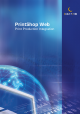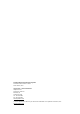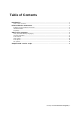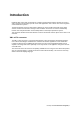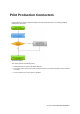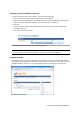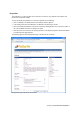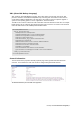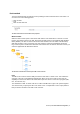2.1
PrintShop Web Print Production Integration | 6
Enabling a Print Production connector
In order to activate the XML to File connector, carry out the following steps:
1 Click on Settings in the PSW menu bar, the Settings sections appears.
2 Click Print Production Integration in the Settings sub menu. The Print Production Integration page
appears and shows information about the current connector (if one is selected).
3 Click Edit.
4 Select a connector from the Active Module pull down menu. The list shows the available Print
Production connectors.
5 Click Save to activate the module.
Select a module from the list and click Save to activate the connector
Note: Orders that reside in your PSW environment upon enabling a connector are not handled
by the connector and thus their information is not pushed to an external application.
Installed modules
The Modules option in sub menu of the Settings section shows an overview of the installed modules.
The modules are grouped by their module type. Click the plus-icon in front of a module type to view the
available modules for that type. To access the properties page of a module simply click its name.
The Modules overview page