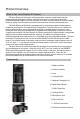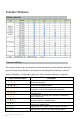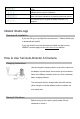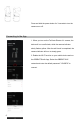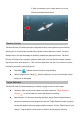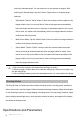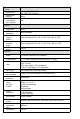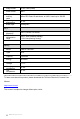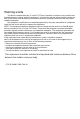Getting Started Guide
Table Of Contents
- Product Overview
- 2. Camera Indicator
- 3. Lens
- 4. Cooling Intake
- 5. Magnetic Charging Port
- 6. Power/Status Button
- 7. USB-C Data Port
- 8. Cooling Outlet
- 9. Microphone Jack
- 10. Micro SD Slot
- 11. M3 Nut Connection
- 12. Electrical Contact Interface
- Indicator Statuses
- Battery Indicator
- Camera Indicator
- The camera indicator has five statuses: Red indica
- Camera Indicator Status
- Description
- All 3 bars continuously flashing red indicates a w
- 3 bars on steady red indicate an exception alarm,
- All 3 bars continuously flashing yellow indicates
- All 3 bars on steady yellow indicates a notificati
- The middle bar on steady yellow indicates a notifi
- The middle bar on steady green indicates there is
- All 3 bars on steady green indicates there is a ta
- 1 green flash of all 3 bars indicates a photo was
- All 3 bars continuously flashing green indicates t
- 3 green flashes of all 3 bars indicates shooting u
- Blue flashes of 1, 1&2, and then 1&2&3 bars and th
- Continuous flashes of alternating green and yellow
- Obsbot Studio App
- How to Use Tail Auto-Director AI Camera
- Charging Instructions
- Startup & Shutdown
- Connecting to the App
- Gesture Control
- Target Selection
- Tail Auto-Director AI Camera allows you to select
- Gestures: After turning on the camera normally, m
- App Selection: On the app's shooting interface, ta
- •Quick Mode: Tap the "Quick" button to have the cam
- •Multi-Persor Mode: Tap the "Multi-Person" button t
- •Owner Mode: Tap the "Owner" button to have the cam
- Shooting Modes
- Specifications and Parameters
- Warning words
8
Remo All Rights Reserved
previously selected target. You can select one or two objects as targets. After
selecting the desired target, tap the Confirm Target button to complete target
selection.
• Quick Mode: Tap the "Quick" button to have the camera select the object of the
largest relative size in its current field of view as the target and automatically
leave the target selection mode. If there are no selectable objects in the current
field of view, the camera will automatically switch from target selection mode to
multi-person shooting mode.
• Multi-Persor Mode: Tap the "Multi-Person" button to switch from target selection
mode to multi-person shooting mode.
• Owner Mode: Tap the "Owner" button to have the camera select the preset
owner as the target and automatically leave the target selection mode. If the
owner is not in the current field of view, the camera will select the object of the
largest relative size in its current field of view as the target and automatically
leave the target selection mode.
1. After you select a target, the camera lens will begin to track it.
2. When on target, all three bars of the indicator will light up. When not on target, only
one bar will light up.
3. After switching between portrait and landscape mode, you must reselect the target.
•
Shooting Modes
Tail Auto-Director AI Camera provides multiple shooting modes, including photo, panorama,
video, slow motion, and time lapse. Select the desired shooting mode by sliding left and right
on the shooting mode bar or simply tapping a shooting mode. In the shooting interface, swipe
right to display the settings menu, which provides various functions, and swipe left to display
the advanced settings menu.
Specifications and Parameters