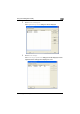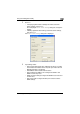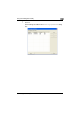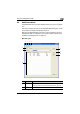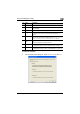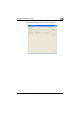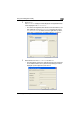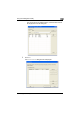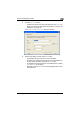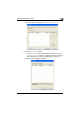Operation Manual
Using Font Management Utility
3
Font Management Utility 3-16
To add fonts and forms
1 From the Mode choice dialog box, select Add/Delete, and click OK.
3 Device Enables registration of the device, and setting of the default device pass-
word.
4 Help You can display the Help of Font Management Utility and check the ver-
sion information.
5 Device Displays the device names displayed in a list.
6 Change Click to display the selection dialog box of the device.
For selecting a device, refer to “Selecting and adding devices” on
page 3-3.
7 Font/Form You can select the font and form types displayed in a list from the drop-
down list. The types that can be selected include PCL Font List, PCL
Form List, PostScript Font List, PostScript Form List, and All.
8 List of Font/
Form
Displays the fonts and forms that are added to the selected device in the
list.
The list can be displayed by sorting each item.
9 Add Click to add fonts and forms.
For adding fonts and forms, refer to “Add/Delete Mode” on page 3-15.
10 Delete Click to delete fonts and forms.
For deleting fonts and forms, refer to “Add/Delete Mode” on page 3-15.
No. Name Description