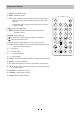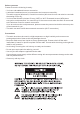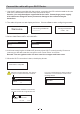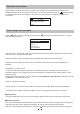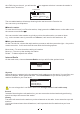User's Manual
Connect the radio with your Wi-Fi Router
1. Use the AC adaptor supplied with the product, one end to the DC socket located at the rear
side of the radio and the other end to the wall socket outlet.
Caution: Use only the adaptor supplied with the radio. Connecting a power supply
with a different rating will cause permanent damage to the radio and may be
hazardous.
2. The radio will power on and display as follow. Choose <Yes> to start configuring network.
3. Select <Add/Remove AP> and <Add AP>:
4. It will start scanning the available AP (Access points /Wi-Fi routers) nearby. Choose to
connect your AP and enter the encryption code. Press 'Enter' to confirm.
Remark: The encryption codes are case sensitive to upper and lower case.
5. When the Wi-Fi connection is done, the display shows:
5
Connecting to Network
eeeeeee
Configure Network?
GGGGGcYes> No
Welcome
Add/Remove AP
AP:[ ]
Add AP
Remove AP
Association complete
When this symbol appears, the radio is
trying to connect to the Wi-Fi network
Skytune
Search
<
1/6 >
01:42AM
If you try to select Skytune when the Wi-Fi
network is not connected, it will show the
message below:
Skytune not connected,
retry later
After the Wi-Fi network is connected,
you will see the Wi-Fi signal bar here.
1. fm Bay Smooth Jazz
H2 ch
<
18/11225 00:25
iRadio