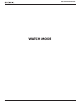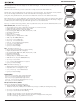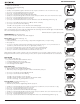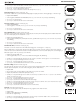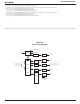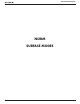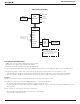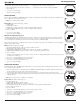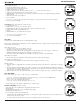Operation Manual
14
OCS OPERATING MANUAL
© 2002 Design, 2011 Doc. No. 12-5272-r01 (9/28/11)
SET TIME MENU
• S (< 2 sec) - to access Set Time Menu, while the selection Arrow icon ( > ) is next to Set Time on the Watch Menu.
• A (< 2 sec) - to step down (forward) through selections.
• M (< 2 sec) - to step up (back) through selections.
• S (< 2 sec) - to access a Time Menu selection indicated by Arrow icon ( > ).
Set Date Format, information includes (Fig. 18):
Date Format establishes the position that the Month (M) digits are displayed relative to the Day (D) digits, on the left or right.
> Graphic DATE FORMAT.
> Set Point graphics MNTH.DAY and DAY.MNTH; Arrow ( > ) icon next to the one previously saved flashing.
• A (< 2 sec) - to toggle Set Points.
• S (< 2 sec) - to save Set Point and revert to Set Time Menu.
Set Hour Format, information includes (Fig. 19):
> Graphic HOUR FORMAT.
> Set Point graphics 12 and 24; Arrow ( > ) icon next to the one previously saved flashing.
• A (< 2 sec) - to toggle Set Points.
• S (< 2 sec) - to save Set Point and revert to Set Time Menu.
Select Default Time, information includes (Fig. 20):
This feature selects whether Main (home) Time or Alternate (travel location) Time will be displayed as the Watch Default Time.
The other will be displayed on the Watch ALT 1 screen.
> Graphics SEL and DFLT TIME solid.
> Set Point graphics MAIN (home) and ALT (travel location, by Differential set); Arrow ( > ) icon next to the one previously
saved flashing.
• A (< 2 sec) - to toggle Set Points.
• S (< 2 sec) - to save Set Point and revert to Set Time Menu.
Set Alternate Time, information includes (Fig. 21):
This feature sets an Hour based numeric time Differential ranging from - 23 through 0 to + 23 (hours).
Once the Differential is selected/saved, Alternate Time/Date values are based on the Time of Day Set Points unless changed
while at a travel location with ALT Time selected as the Watch Default Time in which case Main (home) Time would change by a
differential opposite to the one previously set for ALT Time.
> Graphics SEt and ALT TIME solid.
> Set Point graphic OFF, or the +/ - numeric Hour Differential with graphic HR, all flashing.
• A (hold) - to scroll upward through Set Points at a rate of 8 per second from - 23 through 0 to + 23 in increments of 1.
• A (< 2 sec) - to step upward through Set Points one at a time.
• M (< 2 sec) - to step back through Set Points one at a time.
• S (< 2 sec) - to save the Differential Set Point and revert to the Set Time Menu.
Set Time of Day, information includes (Fig. 22):
This setting directly changes the Time of Day that is selected to be the Watch Default Time, whether it is Main (home) Time or
Alternate (travel location) Time. The other will be changed by the Time Differential set.
> Graphic TIME.
> Time of Day (hr:min), Hour digits flashing, with graphic A (or P) if 12 Hour Format.
> Graphic ALT, if Alternate is Default Time (at travel location).
• A (hold) - to scroll upward through Hour Set Points at a rate of 8 per second from 12: A to 11: P, or 0: to 23: if 24 Hour
Format, in increments of 1: (hr).
• A (< 2 sec) - to step upward through Set Points one at a time.
• M (< 2 sec) - to step back through Set Points one at a time.
• S (< 2 sec) - to save the Hour Set Point and flash the Minute digits.
• A (hold) - to scroll upward through Minute Set Points at a rate of 8 per second from :00 to :59 in increments of :01 (min).
• A (< 2 sec) - to step upward through Set Points one at a time.
• M (< 2 sec) - to step back through Set Points one at a time.
• S (< 2 sec) - to save the Time Set Point and revert to the Set Time Menu.
Set Date, information includes (Fig. 23):
The sequence for setting date is Year, then Month, then Day, regardless of the Date Format set.
> Graphic DATE.
> Graphics YEAR MNTH.DAY (or (DAY.MNTH).
> Date with Year digits flashing.
• A (hold) - to scroll upward through Year Set Points at a rate of 8 per second from 2008 to 2051, in increments of 1
• A (< 2 sec) - to step upward through Set Points one at a time
Fig. 18 - SET DATE FORMAT
Fig. 19 - SET HOUR FORMAT
Fig. 22 - SET TIME
Fig. 23 - SET DATE
Day of the week is set
automatically based on the
Date set.
Fig. 21 - SET ALTERNATE
TIME
Fig. 20 - SET DEFAULT TIME