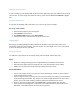User Guide
Setting Up for the First Time
If you’re setting up your Oculus Rift for the first time, follow the on-screen instructions to set up
your sensors. If you're using more than one sensor, you'll need an additional USB 2.0 or higher
port.
Setting Up a New Sensor
If you want to manually add a new sensor, you can set it up in your settings.
To set up a new sensor:
1. Open the Oculus app on your PC computer.
2. Select Devices in the left menu.
3. Click Configure Rift and then select Sensor Setup.
4. Follow the on-screen instructions to set up your new sensor.
Standing Height
Entering your standing height lets Rift calculate the distance to the floor. This makes your
experience in VR feel more realistic. You only need to set your height once, even if you decide
to sit or let someone else use your Rift.
Placing Your Sensors
To make sure your sensors can accurately track your movement, follow these tips:
Space
Make sure nothing is blocking the line of sight between your headset and the sensors.
Move away any objects that you may bump into or trip over (example: sensor cables).
Make sure your play area is at least 3 feet by 3 feet (1 meter by 1 meter).
Sensor Placement
If you're only using 2 sensors, try to put your sensors 3-6.5 feet (1-2 meters) in front of where
you’ll be wearing your headset.
If you're using 3 sensors, try to put your front 2 sensors 3-9 feet (1.2.7 meters) in front of where
you'll be wearing your headset. Then put your rear sensor straight back from one of your front
sensors, and no more than 14 feet (4.3 meters) away from the farthest front sensor.
Check to make sure the glossy side of the sensor lens is pointing towards your play area.
If your sensors are close together, rotate them so that they face forward. If your sensors are
wide apart, rotate them towards the center of your play area.