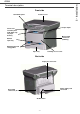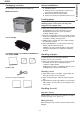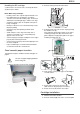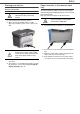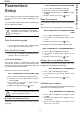Operation Manual
B2500
- 13 -
3 - Copy
Copy
Your machine has the function to make one or more
copies.
You can also setup several parameters in order to make
copies at your will.
Simple copy
In this case, the default parameters are applied.
1 Place the document to be copied face down on the
glass, respecting the indications around the glass.
2 Press the button twice. The copy is made
using the default parameters.
Sophisticated copy
The sophisticated copy allows to do custom setups for the
current copy.
1 Place the document to be copied face down on the
glass.
2 Press the button.
3 Enter the number of copies that you want and
confirm with the OK button.
4 Choose the resolution depending on the printing
quality that you want DRAFT, AUTO, QUALITY
TEXT or PHOTO with the buttons or , then
confirm with the OK button.
5 You can print the desired copy on several paper
formats to create a poster. Select 1 PAGE TO 1,
1 PAGE TO 4 or 1 PAGE TO 9 with the buttons
or , then confirm with the OK button.
6 Adjust the contrast level with the buttons or ,
then confirm with the OK button.
7 Adjust the desired brightness level with the buttons
or , then confirm with the OK button.
8 Adjust the desired zoom level, from 25% TO 400%
with the buttons or , confirm with the OK
button.
9 Adjust the desired origin values with the digital
keyboard buttons or then confirm with the OK
button.
10 Choose the paper type NORMAL, THICK with the
buttons or , then confirm with the OK button.
11 Choose the paper tray AUTOMATIC or
MANUAL
with the buttons or , then confirm with the OK
button.
Special setup for the copy
Setups done through this menu become the device
default setups after you confirm.
Resolution setup
The RESOLUTION parameter allows you to setup the
photocopy resolution.
841 - ADVANCED FCT/COPY/RESOLUTION
1 Choose the resolution with the buttons or
according to the following table:.
2 Confirm your choice by pressing the OK button.
You can also setup the resolution by pressing the
button.
Zoom setup
842 - ADVANCED FCT/COPY/ZOOMING
The ZOOM parameter allows you to shrink or enlarge an
area of a document by choosing the origin and the zoom
level to be applied to this document from 25 to 400 %.
Enter the desired zoom level with the digital keyboard,
confirm your choice by pressing the OK button.
COPY
COPY
Feuille analysée
1 vers 4
1 vers 9
1 vers 1
Sortie
A
A
A
A
1 to 1
1 to 4
1 to 9
Analyzed sheet Output
When the quality of the printing is not
satisfying, you can proceed to a calibration
with MENU 80.
Parameter Signification
DRAFT
Low resolution.
AUTO
Standard resolution for documents
containing text and graphics.
QUALITY
TEXT
Optimal resolution for documents
containing text.
PHOTO
Optimal resolution for documents
containing photographies.