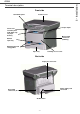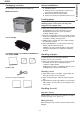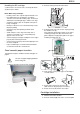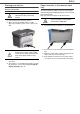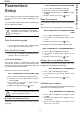Operation Manual
B2500
- 14 -
3 - Copy
Analysis origin setup
If you want, you can change the origin of the scanner.
By entering new values for X and Y in mm (X < 210 and
Y < 286), you move the analysed area as shown on the
diagram below.
843 - ADVANCED FCT/COPY/ORIGIN
1 Select the X and Y coordinates with the buttons
or .
2 Setup the desired coordinates with the digital
keyboard or the buttons and , confirm your
choice by pressing on the OK button.
Contrast setup
The CONTRAST parameter allows to choose the
photocopy contrast.
844 - ADVANCED FCT/COPY/CONTRAST
1 Setup the desired level of contrast with the buttons
and , confirm by pressing the OK button.
2 You can also directly setup the desired contrast
with the button, press several times on this
button until the desired setup without using the
Menu 845.
3 Quit this menu by pressing the
button.
Brightness setup
The BRIGHTNESS parameter allows to lighten or darken
your original document.
845 - ADVANCED FCT/COPY/LUMINOSITY
1 Setup the desired brightness with the buttons
and .
2 Confirm your choice by pressing the OK button.
3 Quit this menu by pressing the
button.
Paper type setup
851 - ADVANCED FCT/SCAN. & PRINT/PAPER
TYPE
1 Select the paper NORMAL (60-90 g/m²) or
THICK (90-162 g/m²) that you use with the buttons
and .
2 Confirm your setup by pressing the OK button.
3 Quit this menu by pressing the
button.
Paper tray selection
852 - ADVANCED FCT/SCAN. & PRINT/TRAY
PAPER
1 Select the paper tray that you use AUTOMATIC or
MANUAL with the buttons and .
2 Confirm by pressing the OK button.
3 Quit this menu by pressing the
button.
Analysis margins setup
If you want to, you can offset the lateral margins of the
document to the left or right during the analysis with your
flat-bed scanner.
853 - ADVANCED FCT/SCAN. & PRINT/
FLATBED MARG
1 Setup the left / right margins offsets (by 0.5 mm
steps) with the buttons and .
2 Confirm by pressing the OK button.
3 Quit this menu by pressing the
button.
Left and right printing margins setup
If you want to, you can offset the lateral margins of the
document to the left or right during printing.
854 - ADVANCED FCT/SCAN. & PRINT/
PRINTER MARG
1 Setup the left / right margins offsets (by 0.5 mm
steps) with the buttons and .
2 Confirm by pressing the OK button.
3 Quit this menu by pressing the
button.
Top and bottom printing margins setup
If you want to, you can offset the lateral margins of the
document towards the top or the bottom during printing.
855 - ADVANCED FCT/SCAN. & PRINT/TOP
PRINT.
1 Setup the top / bottom margins offsets (by 0.5 mm
steps) with the buttons and .
2 Confirm by pressing the OK button.
3 Quit this menu by pressing the
button.
y
DEBUT FEUILLE
FIN FEUILLE
x
Analysed area
BEGIN. OF SHEET
END OF SHEET