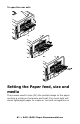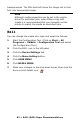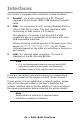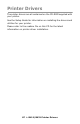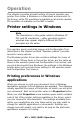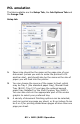User Guide
63 > B411/B431 Paper Recommendations
B431
Using the control panel on your B431 printer, you can choose:
• which paper to use
• the size of the paper you wish to use
• the weight of the paper (thickness)
• the type of paper
Paper feed selection
The paper feed, paper size, paper weight and media type can be
set manually on the printer using the control panel as follows.
1. Press the Menu ▲ or ▼ button repeatedly until PRINT
MENU is displayed, then press the OK button.
2. Press the ▲ or ▼ button until the required paper feed is
displayed.
3. Press the OK button. An asterisk (*) appears next to the
selected paper feed.
4. Press the Cancel or Online or the Back button
repeatedly to exit the MENU mode.
Note
> If the settings in the printer differ from those
selected on your computer, the printer will not print
and the LCD will display an error message.
> The following printer settings are given as a guide
only. Some software applications require the paper
feed, size and media settings to be selected from
within the application (page setup).
> Although media properties can be set in the printer
driver for particular jobs, it is recommended that
when filling a tray with media you manually set the
printer to match the media as described here.
Note
When the AUTO TRAY SWITCH is set to ON and more
than one paper tray is fitted, paper feed
automatically switches to the next available paper
tray, providing non-stop printing.