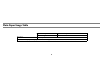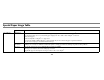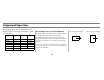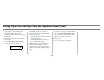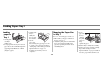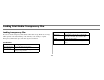- OKI Printer Handy Reference Guide
12
Setting Paper Size and Type from the Operation Panel
To back up at any point, press the
BACK/C key.
1. Press
MENU repeatedly until
CUSTOM SETTINGS appears in the
message display.
2. Press
OK. TRAY SETTING appears.
3. Press
OK again. TRAY 1 appears in
the message display.
4. Press
▼ or ▲ repeatedly until the
desired paper tray is indicated in the
display.
5. Press
OK. The paper size and paper
type of the tray selected appears.
• For example, if TRAY 1 is selected,
the message shown below appears.
6. Press
▼ to enter CHANGE TRAY
SETTING.
7. Press OK to select paper type.
• Press
▼ or ▲ repeatedly until the
paper type appears that is desired.
▼
TRAY SETTING
TRAY 1
TRAY SETTING
TRAY SETTING
TRAY 2 ▼
LETTER
PLAIN ▼
CHANGE TRAY 1
SETTING OK? ▼
PLAIN
OK?
▼
LETTER HEAD
OK? ▼