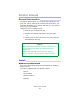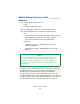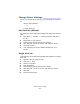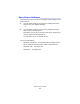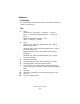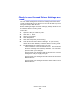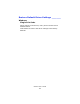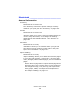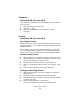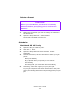Printer User Manual
Table Of Contents
- Copyright Information
- Contents
- Notes, Cautions, etc.
- Introduction
- Parts of the Printer
- Paper (Print Media)
- Paper Trays
- Paper Exit Paths
- Loading Paper
- Consumables and Replacement Supplies
- Printer Settings (Menu Settings)
- Options
- Specifications
- Troubleshooting
- General Information
- Display Panel Messages
- Paper Jams
- Print Quality Problems
- USB Problems
- Application error
- General Protection Fault
- Paper Size Change Request
- Printer does not go online
- Printer makes a strange noise
- Printer takes a long time to start printing
- Printing cancels
- Printing does not start
- Printing is slow
- Cleaning Page
- Printer Drivers
- Printer Features
- Overview
- Banners
- Black Finish
- Black Overprint
- Black Printing
- Booklets (Binding Print)
- Collating
- Color Matching
- Overview
- Basics
- What this guide describes
- Background Information
- Factors that Affect Color Printing
- Choosing a Color Matching Method
- Color Settings
- Hue, Brightness, and Saturation
- How To
- Color Match Precision
- List of Color Matching Methods
- Descriptions of Color Matching Methods
- Automatic
- Office Color
- No Color Matching
- Grayscale
- Color Synch
- Custom Page Sizes
- Duplex Printing
- (Printing on Both Sides of the Paper)
- General Information
- Paper Types
- Paper Weights
- Paper Sizes
- Long Edge vs. Short Edge
- Duplexing Restrictions
- Windows PostScript: All Print Jobs (Default)
- Windows PostScript: Single Job
- Windows PCL: All Print Jobs (Default)
- Windows PCL: Single Print Job
- Macintosh OS 9.x
- Macintosh OS 10.1 & 10.2
- Macintosh OS 10.3
- Grayscale
- N-Up Printing
- Photographs
- Posters
- Print Resolution
- Save as File
- Toner Saving
- Watermarks
- Utilities
- Overview
- Accessing
- Descriptions of Utilities
- Installing the Utilities
- Color Correction Utility
- Color Swatch Utility
- Direct Network Printing Utility (LPR)
- Display Language Utility
- Network Printer Status Utility
- Network Setup Utility
- PS Gamma Adjuster Utility
C6000n User’s Guide
169
Summary
Macintosh OS 10.2 and 10.3
The “Summary” lists all the printer settings currently made for
your print job.
1. Open the file you want to print.
2. Click File → Print.
3. Open the drop-down list below Presets. Select
Summary.
Presets
Macintosh OS 10.2 and 10.3
Use / Save Presets
Presets allow you to save a group of settings which you use for
many documents, or to change the settings designated as the
Standard Preset.
For example, if you are using Job Accounting, you can enter
your User Name and Job Account ID on the Job Accounting
screen, then save the setting as part of the Standard Preset.
Create a New Preset
1. Make all the printer settings you wish to save as a Preset.
2. Select Summary. Review the settings to make sure you
have all the settings you want to save.
3. Open the Presets drop-down list. Select Save As ….
4. Type in a name under which to save your settings. Click
OK.
5. The new Preset appears in the drop-down list.
Change an Existing Preset
1. Make sure the Preset you wish to change is selected in
the Preset box.
2. Make any needed changes in the printer settings.
3. Review the Summary screen to confirm that the settings
are what you want.
4. Open the drop-down list. Select Save.
The revised settings are saved under that Preset.