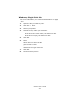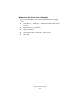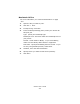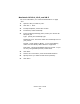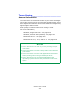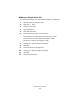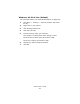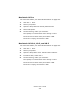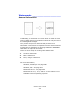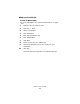Printer User Manual
Table Of Contents
- Copyright Information
- Contents
- Notes, Cautions, etc.
- Introduction
- Parts of the Printer
- Paper (Print Media)
- Paper Trays
- Paper Exit Paths
- Loading Paper
- Consumables and Replacement Supplies
- Printer Settings (Menu Settings)
- Options
- Specifications
- Troubleshooting
- General Information
- Display Panel Messages
- Paper Jams
- Print Quality Problems
- USB Problems
- Application error
- General Protection Fault
- Paper Size Change Request
- Printer does not go online
- Printer makes a strange noise
- Printer takes a long time to start printing
- Printing cancels
- Printing does not start
- Printing is slow
- Cleaning Page
- Printer Drivers
- Printer Features
- Overview
- Banners
- Black Finish
- Black Overprint
- Black Printing
- Booklets (Binding Print)
- Collating
- Color Matching
- Overview
- Basics
- What this guide describes
- Background Information
- Factors that Affect Color Printing
- Choosing a Color Matching Method
- Color Settings
- Hue, Brightness, and Saturation
- How To
- Color Match Precision
- List of Color Matching Methods
- Descriptions of Color Matching Methods
- Automatic
- Office Color
- No Color Matching
- Grayscale
- Color Synch
- Custom Page Sizes
- Duplex Printing
- (Printing on Both Sides of the Paper)
- General Information
- Paper Types
- Paper Weights
- Paper Sizes
- Long Edge vs. Short Edge
- Duplexing Restrictions
- Windows PostScript: All Print Jobs (Default)
- Windows PostScript: Single Job
- Windows PCL: All Print Jobs (Default)
- Windows PCL: Single Print Job
- Macintosh OS 9.x
- Macintosh OS 10.1 & 10.2
- Macintosh OS 10.3
- Grayscale
- N-Up Printing
- Photographs
- Posters
- Print Resolution
- Save as File
- Toner Saving
- Watermarks
- Utilities
- Overview
- Accessing
- Descriptions of Utilities
- Installing the Utilities
- Color Correction Utility
- Color Swatch Utility
- Direct Network Printing Utility (LPR)
- Display Language Utility
- Network Printer Status Utility
- Network Setup Utility
- PS Gamma Adjuster Utility
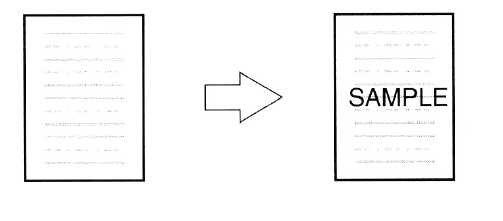
C6000n User’s Guide
279
Watermarks ______________________
General Information
watermark.jpg
Traditionally, a watermark is a mark which is made on some
types of paper during its production which can only be seen if
it is held against the light.
Your printer can print an element that performs as a
watermark. This element is separate from the actual contents
of a document. Examples are printing SAMPLE or INTERNAL
USE ONLY on copies of document.
There are three steps in working with Watermarks:
1. Create a watermark.
2. Edit a watermark.
3. Print, using a watermark.
For more information,
Windows, PostScript: see page 280
Windows, PCL: see page 283
Macintosh OS 9.x: see page 286
Macintosh OS 10.1, 10.2, and 10.3: This feature is not
available in these operating systems