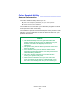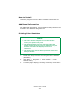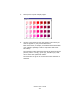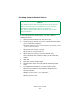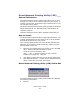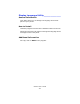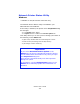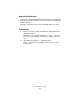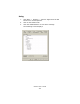Printer User Manual
Table Of Contents
- Copyright Information
- Contents
- Notes, Cautions, etc.
- Introduction
- Parts of the Printer
- Paper (Print Media)
- Paper Trays
- Paper Exit Paths
- Loading Paper
- Consumables and Replacement Supplies
- Printer Settings (Menu Settings)
- Options
- Specifications
- Troubleshooting
- General Information
- Display Panel Messages
- Paper Jams
- Print Quality Problems
- USB Problems
- Application error
- General Protection Fault
- Paper Size Change Request
- Printer does not go online
- Printer makes a strange noise
- Printer takes a long time to start printing
- Printing cancels
- Printing does not start
- Printing is slow
- Cleaning Page
- Printer Drivers
- Printer Features
- Overview
- Banners
- Black Finish
- Black Overprint
- Black Printing
- Booklets (Binding Print)
- Collating
- Color Matching
- Overview
- Basics
- What this guide describes
- Background Information
- Factors that Affect Color Printing
- Choosing a Color Matching Method
- Color Settings
- Hue, Brightness, and Saturation
- How To
- Color Match Precision
- List of Color Matching Methods
- Descriptions of Color Matching Methods
- Automatic
- Office Color
- No Color Matching
- Grayscale
- Color Synch
- Custom Page Sizes
- Duplex Printing
- (Printing on Both Sides of the Paper)
- General Information
- Paper Types
- Paper Weights
- Paper Sizes
- Long Edge vs. Short Edge
- Duplexing Restrictions
- Windows PostScript: All Print Jobs (Default)
- Windows PostScript: Single Job
- Windows PCL: All Print Jobs (Default)
- Windows PCL: Single Print Job
- Macintosh OS 9.x
- Macintosh OS 10.1 & 10.2
- Macintosh OS 10.3
- Grayscale
- N-Up Printing
- Photographs
- Posters
- Print Resolution
- Save as File
- Toner Saving
- Watermarks
- Utilities
- Overview
- Accessing
- Descriptions of Utilities
- Installing the Utilities
- Color Correction Utility
- Color Swatch Utility
- Direct Network Printing Utility (LPR)
- Display Language Utility
- Network Printer Status Utility
- Network Setup Utility
- PS Gamma Adjuster Utility
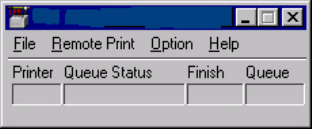
C6000n User’s Guide
315
Direct Network Printing Utility (LPR) ___
General Information
The Direct Network Printing Utility (LPR) allows you to print
directly to a printer on the network without a print server. It
creates a Printer Port, and installs a pop-up status box so you
can monitor printer status.
The Direct Network Printing Utility (LPR) operates in Windows
Me/98, Windows NT 4.0, Windows 2000, and Windows XP
operating systems.
Load this program from the Menu Installer located the CD.
How to Install
The Direct Network Printing Utility (LPR) supports TCP/IP. Your
network administrator will first need to set up an IP address
and TCP/IP properties for your printer.
Your network administrator may have already installed this
software. If you need to install it manually, load it from the
Menu Installer on the CD:
1. Place the CD supplied with your printer in your CD-ROM
drive. Wait for the Menu Installer to open.
If the CD does not AutoPlay, click
Start
→
Run
→
Browse. Browse to your CD-ROM.
Double-click Install.exe. Click OK.
2. Click Next to accept the terms in the license agreement.
3. Click Optional Utilities → Install Direct Network Printing
Utility. Follow the on-screen instructions.
Direct Network Printing Utility (LPR) Status Box
LPR_status_no_Oki.bmp
The Direct Network Printing Utility (LPR) Status Box displays
the following information:
• Printers