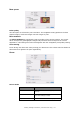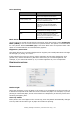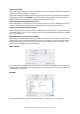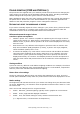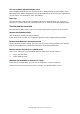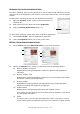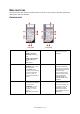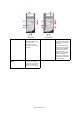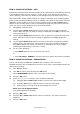Operation Manual
Menu functions > 40
H
OW
TO
CHANGE
THE
SETTINGS
-
USER
It should be noted that many of these settings can be, and often are, overridden by settings
in the Windows printer drivers. However, several of the driver settings can be left at
“Printer Setting”, which will then default to the settings entered in these printer menus.
Where applicable, factory default settings are shown in bold type in the following tables.
In the normal operating condition, known as “standby,” the printer’s LCD window will show
“ONLINE.” In this condition, to enter the menu system, press the up and down Menu
buttons on the operator panel to move up and down through the list of menus until the
menu you wish to view is displayed. Then proceed as follows:
1. Press OK to enter the menu.
2. Use the up and down MENU buttons on the control panel to scroll through the
menus. When the item you want to change is displayed, press OK to view the sub-
menus for that item.
3. Use the up and down MENU buttons to move up and down through the sub-menu
items. When the item you want to change is displayed press OK to display the
setting.
4. Use the up and down MENU buttons to move up and down through the available
settings for the sub-menu item. When the item you want to change is displayed
press OK to display the setting. An asterisk (*) will appear next to the setting,
indicating that this setting is currently in effect.
5. Do one of the following:
> Press BACK again to move up to the list of menus;
or…
> Press ON LINE or CANCEL to exit from the menu system and return to standby.
H
OW
TO
CHANGE
THE
SETTINGS
-
ADMINISTRATOR
You can set whether to ENABLE or DISABLE each category in the user menu.
Disabled categories are not displayed in the User’s menu. Only a system administrator can
change these settings.
1. Turn OFF the printer.
2. Turn ON the printer while pressing the OK button.
When ADMIN MENU appears, take your finger off the button.
3. Press the OK button.
4. At the Enter Password prompt, enter the Admin password:
(a) Using the up and down MENU buttons, scroll to the required letter/digit.
(b) Press the OK button to input and move to the next letter/digit.
(c) Repeat steps (a) and (b) until all letters/digits are entered.
Enter your 4 to 9 digit password.
(The default password is aaaaaa).
5. Press the OK button.
6. Press the up or down MENU button until the “category” you want to change is
displayed.
7. Press the OK button.