Operation Manual
Table Of Contents
- Preface
- Emergency First Aid
- Manufacturer
- Importer to the EU/Authorised Representative
- Environmental Information
- Contents
- Notes, Cautions and Warnings
- Introduction
- Getting Started
- Configuring your machine....
- Menu Structure
- Operation
- Maintenance
- Troubleshooting
- Installing additional memory
- Colour Printing
- Specifications
- Index
- Oki contact details
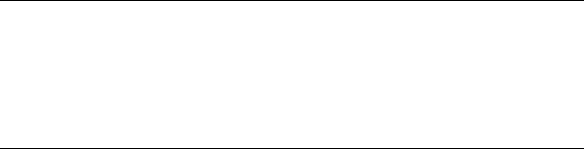
Getting Started > 17
G
ETTING
S
TARTED
I
NSTALLING
MFP
DRIVERS
AND
U
TILITIES
T
WAIN
AND
P
RINTER
D
RIVERS
The TWAIN driver is used for "Pull Scanning", i.e. Initiating a scan
from your PC via software. Compare this to "Push Scanning"
where you start the scan by pressing a button on the MFP's front
panel. The TWAIN driver only works via USB connections. This
means it's not possible to control the scanner over the network
from your PC.
There are two different ways of installing the TWAIN and printer
drivers:
1. Plugging the printer in first and performing a "Plug and
play" type of installation. In this case you must install the
TWAIN driver first.
2. Not plugging the printer in yet, but running the Oki driver
installer program from the CD-ROM. This installs the
TWAIN (scanner printer driver) and printer drivers. Once
the printer is switched on and plugged in, the installation
is complete.
Plug and play installation
The MFP is a "dual device" - Windows sees it as a scanner and a
printer. This means when the MFP is plugged into a PC using a
USB cable, you'll be prompted to install 2 different drivers; the
TWAIN (scanner printer) driver first and then the printer driver.
1. Attach the printer to a USB port of your computer.
2. Switch on the Printer.
3. Insert the Drivers & Utilities CD.
NOTE:
You must be logged on as an administrator or a member of
the Administrators group in order to complete this procedure.
If your computer is connected to a network, network policy
settings may also prevent you from completing this
procedure.










