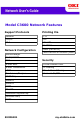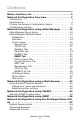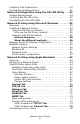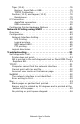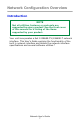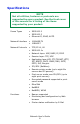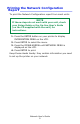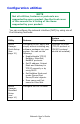Model C3600 Network Features Support Protocols Printing Via NetBEUI FTP TCP/IP IPP IPv6 Oki LPR NetBEUI Network Configuration AdminManager DHCP/BOOTP DNS RAW (Port 9100) Web Services on Devices (WSD) Security E-mail Alert E-mail Domain Filter E-mail Transmission IP Filtering HTTP Mac Address Filtering Rendezvous/Bonjour Protocols On/Off SNMP Trap SNMPv1 SNMPv3 SMTP TELNET Universal Plug and Play Windows Rally WINS 59309401 my.okidata.
Copyright information Copyright © 2008 Oki Data Americas, Inc. All rights reserved. Network User’s Guide P/N 59309401 Revision 1.0 Disclaimer_________________________________ Every effort has been made to ensure that the information in this document is complete, accurate, and up-to-date. The manufacturer assumes no responsibility for the results of errors beyond its control.
Notes, Cautions, etc. Illustrations and components are representative only. Your unit may differ slightly from those pictured in this document. NOTE A note appears like this. A note provides additional information to supplement the main text which helps you to use and understand the product. Important! An important message appears like this. An important message provides supplemental information which can prevent potential problems. CAUTION! A caution appears like this.
Contents Notes, Cautions, etc. . . . . . . . . . . . . . . . . . . . . . . . . . . 3 Network Configuration Overview . . . . . . . . . . . . . . . . 7 Introduction . . . . . . . . . . . . . . . . . . . . . Specifications . . . . . . . . . . . . . . . . . . . . Printing the Network Configuration Report Configuration utilities . . . . . . . . . . . . . . . . . . . . . . . . . . . . . . . . . . . . . . . . . . . . . . . . . . . . . . . . . . . . 7 . 8 . 9 .
Installing Print SuperVision . . . . . . . . . . . . . . . . . . . . . . .50 Uninstalling PrintSuperVision. . . . . . . . . . . . . . . . . . . . . .51 Network Configuration using the Oki LPR Utility . . . 52 System Requirements . . . . . . . . . . . . . . . . . . . . . . . . . .52 Installing the Oki LPR utility . . . . . . . . . . . . . . . . . . . . . .52 Uninstalling the Oki LPR Utility . . . . . . . . . . . . . . . . . . . .53 Network Printing using Microsoft Windows . . . . . . . 55 Overview . . .
Tiger (10.4) . . . . . . . . . . . . . . . . . Bonjour, AppleTalk or USB . . . . . TCP/IP Connection . . . . . . . . . . Panther (10.3) and Jaguar (10.2). . Rendezvous . . . . . . . . . . . . . . . IP Connection . . . . . . . . . . . . . . . . . AppleTalk connection. . . . . . . . . USB connection . . . . . . . . . . . . Configuring Printer Hardware Options . . . . . . . . . . . . . . . . . . . . . . . . . . . . . . . . . . . . . . . . . . . . . . . . . . . . . . . . . . . . . . . . . . . . . . . .
Network Configuration Overview Introduction NOTE Not all utilities, features or protocols are supported by every product. See the front cover of this manual for a listing of the items supported by your product. Your unit incorporates a fast 100BASE-TX/10BASE-T network interface. This User’s Guide explains the functionality of the built in network interface and details the network interface specifications and several software utilities.
Specifications NOTE Not all utilities, features or protocols are supported by every product. See the front cover of this manual for a listing of the items supported by your product. Frame Types • IEEE 802.2 • IEEE 802.3 • Ethernet-II, SNAP, AUTO Network Interface • 100BASE-TX • 10BASE-T Network Protocols • TCP/IP V4, V6 • IEEE 802.
Printing the Network Configuration Report __________________________ To print the Network Configuration report from most units: NOTE If these steps do not work with your unit, check your Setup Guide or the On-line User’s Guide (on the CD supplied with the unit) for instructions. 1. Press the ENTER button on your printer to display INFORMATION MENU on the LCD. 2. Press ENTER to select the menu. 3. Press the DOWN ARROW until NETWORK MENU is displayed on the LCD. 4. Press ENTER to print.
Configuration utilities NOTE Not all utilities, features or protocols are supported by every product. See the front cover of this manual for a listing of the items supported by your product. You can configure the network interface (NIC) by using one of the following methods: Utility Features Admin Manager Quick Setup (see page 12) Configure the NIC easily and simply without installing any software packages into your system.
Utility Features System Requirements Web Browser (see page 42) Configure the NIC and printer by using a Web browser such as Microsoft Internet browser or Netscape Navigator. Microsoft Internet Explorer or similar. Operating system that supports Web browser. TELNET (see page 43) Configure the NIC using TELNET. Third-party vendor developed TELNET client package. A TELNET Application is standard in Windows/UNIX/ Linux.
Network Configuration using AdminManager AdminManager Quick Setup NOTE Not all utilities, features or protocols are supported by every product. See the front cover of this manual for a listing of the items supported by your product. The AdminManager Quick Setup utility allows you to configure the network interface easily and simply without installing any software packages. You can configure the following: • Enable/disable TCP/IP, NetWare, EtherTalk, and NetBEUI protocols.
1. Insert the CD into the CD-ROM drive. The Setup Utility starts automatically. If it does not start, double-click \setup.exe (in the root directory) on the CD. 2. Select the appropriate language and follow the on-screen instructions. 3. Accept the Software License Agreement. 4. Select the Optional Utilities tab. 5. Then select Install Admin Manager. 6. Select Oki Device Quick Setup and follow the on-screen instructions. 6 7. When the settings are correct, click Execute.
9. Switch the printer off for 15 seconds and on again. AdminManager Standard Setup NOTE Not all utilities, features or protocols are supported by every product. See the front cover of this manual for a listing of the items supported by your product. AdminManager is a powerful Microsoft Windows-based utility to configure all network interface functions easily and intuitively via a graphical user interface.
2. Select the appropriate language and follow the on-screen instructions. 3. Accept the Software License Agreement. 4. Select the Optional Utilities tab. 5. Then select Install Admin Manager. 6. Select Oki Device Standard Setup and follow the on-screen instructions. 6 7. If you want to install AdminManager on to your local drive, select Install and Execute. Otherwise, select Execute from CD-ROM. Follow the on-screen instructions. 8.
Interface Select Start > Programs > Oki Setup Utility > Admin Manager. Menu Item Function File Search Search printers in your network and list all printers. Status Printer Status Current printer status is displayed: System Status Displays current NIC configuration. Configuration data can be saved as log file. List of Configurat ion Items Displays current NIC configuration. Configuration data can be saved as log file.
Menu Item Function Setup Oki Device Setup Configure the network interface (NIC). Setup by HTTP Launch the default browser in your environment to access the selected printer’s web page. Setup by TELNET Launch TELNET application in your environment to access the selected printer’s TELNET port. Create NetWare Queue Create a NetWare queue. Note: Only visible when using Netware Delete NetWare Object Delete NetWare object.
Device setup NOTE Not all utilities, features or protocols are supported by every product. See the front cover of this manual for a listing of the items supported by your product. Device Setup allows you to configure the network interface. Type the root password (default value is the last 6 characters of the MAC address) to configure. Remember that the root password is case sensitive. If the MAC address contains any alpha characters, type them as upper case.
General Tab This allows you to set or change the root password used for Admin Manager, TELNET and FTP. Item Explanation Change root password You can set/change the root password for AdminManager, TELNET and FTP.
TCP/IP Tab This allows you to configure TCP/IP related items Item Explanation Use TCP/IP Protocol Set TCP/IP protocol as enabled/disabled. Use DHCP/BOOTP Check this item if IP address, subnet mask, default gateway and IP addresses for DNS primary server and secondary servers are retrieved from the DHCP or BOOTP server. Otherwise, uncheck. Use IPv6 Enables IPv6. IP Address Set the IP address of the selected network interface. Subnet Mask Set the subnet mask of the selected network interface.
Item Explanation WINS Server Set IP addresses for WINS primary and secondary servers and to enter scope ID. WINS Server… Configure items related to the WINS Server. In this dialogue box, the following items can be configured: Primary Server Set WINS Primary server. Secondary Server Set WINS Secondary server. Scope ID Set a Scope ID. NetWare Tab NOTE Not all utilities, features or protocols are supported by every product.
Item Explanation Operation Mode Set NetWare mode. Check box beside Bindery Setup Check if you want to use the Bindery mode and Bindery Setup button becomes available. If it is unchecked, the button is greyed out. Bindery Setup Configure items related to Bindery mode. In this dialogue box, the following items can be configured: NDS Setup Password. Set password for Print Server. Job Polling Time. Set print job polling interval in seconds. Set NDS tree and context where Print Server was created.
Item Explanation RPRINTER Setup Available if you select RPRINTER mode in Operation Mode. By selecting the RPRINTER button, this is displayed: Here you can specify print servers to which the printer can be connected. Time Out Printer Name Set duration from the last data’s arrival to freeing of the port in seconds. Set the NetWare printer object name.
EtherTalk Tab NOTE Not all utilities, features or protocols are supported by every product. See the front cover of this manual for a listing of the items supported by your product. This allows you to configure EtherTalk related items Item Explanation Use EtherTalk Protocol Set EtherTalk protocol to enabled/disabled. Printer Name Set EtherTalk Printer object name. Zone Name Set the zone name to which the printer belongs.
NetBEUI Tab NOTE Not all utilities, features or protocols are supported by every product. See the front cover of this manual for a listing of the items supported by your product. This allows you to configure NetBEUI related items Item Explanation Use NetBEUI Protocol Set NetBEUI protocol to enabled/disabled. Short Printer Name Set a name for the printer. Workgroup Set a work group name to which the printer belongs. Comment Set the comments for the printer (optional).
SNMP Tab NOTE Not all utilities, features or protocols are supported by every product. See the front cover of this manual for a listing of the items supported by your product. This allows you to configure SNMP related items. Item Explanation Use SNMP Service ENABLE or DISABLE the SNMP protocol. SNMPV1+V3 Select from the drop-down box which (or both) of these to use. SNMPV1 Settings SNMP Read & Write Community. SNMPV3 Settings Enables Authorization and Privacy (Encryption) setup to be done.
Item Explanation Printer Trap Setup… By selecting the button, the following dialogue box is displayed: In the dialogue box, the following items can be configured: Printer Trap Community Name This community name is assigned to outgoing printer status traps such as off-line, paper out, etc. TCP#1–5 Set the IP addresses to which a Trap packet will be sent.
E-Mail (Send) Tab NOTE Not all utilities, features or protocols are supported by every product. See the front cover of this manual for a listing of the items supported by your product. This allows you to configure SMTP related items.
Item Explanation Check time Used to set the interval at which the selected events are checked. An e-mail will be sent at the specified interval for each event selected. Period mode Set ON/OFF for the events listed. When EVENT is selected: Event Mode Select: ENABLE (ON), DISABLE (OFF) or IMMEDIATE (NOWAIT) for the listed events. If ENABLE (ON) is selected, the check interval is settable in hours and intervals of 15 mins. Attach Info... Select whichever information is to be included in the e-mail.
E-mail (Receive) Tab NOTE Not all utilities, features or protocols are supported by every product. See the front cover of this manual for a listing of the items supported by your product. Some printers support an email reception function (SMTP/ POP3) allowing the printer to print PDF and text files attached to emails. If this tab is not displayed, your printer does not support the function. Item Comments Use POP Receive Enable/disable receiving E-Mail via POP3.
Item Comments POP Detail… Set the following: Use APOP Select if you want to use APOP. POP3 Port Number Set the port number for APOP (default is 110). Mail Polling Set interval to retrieve ETime Mail(s) from the POP3 server. Selectable values, OFF, 1min, 5min (default), 10min, 30 min, 60 min. Use SMTP Receive Domain Filter… Enable/disable SMTP receive. Set the following: Use Domain Filter Enable/disable domain filtering. Filter Policy Select ACCEPT (the default) or DENY.
SNTP Tab NOTE Not all utilities, features or protocols are supported by every product. See the front cover of this manual for a listing of the items supported by your product. In this Tab, you can configure SNTP related items Item Comments Use SNTP Enable/disable SNTP (Simple Network Time Protocol). NTP Server 1 Address Set the IP address or host name for NTP Server 1. NTP Server 2 Address Set the IP address or host name for NTP Server 2.
Maintenance Tab Item Comments LAN Scale Select NORMAL (the default) or SMALL. Note: For small scale networks (with no routing), choose the SMALL setting. For more complex networks choose NORMAL. IP Filter Setup… The following items can be configured: Use IP FIlter Enable/disable IP Filtering. Default is disabled. Admin IP Address Enter the printer’s IP Address. IP Address Range Set up to 10 IP Filter address ranges: [IP FIlter Range 1] through [IIP Filter Range 10].
Item Comments Service… The following features can be selected by clicking their check box.
SSL/TLS Tab NOTE Not all utilities, features or protocols are supported by every product. See the front cover of this manual for a listing of the items supported by your product.
Item Comments Self-signed Certificate For IPP encryption within an organization’s internal network (intranet). Create Certificate… When Self-signed Certificate is selected, the following items are configured: Common Name The printer’s IP Address appears here. Organization Enter the name of your organization. Organization Unit Optional. Allows you to enter a subdivision or department name. Locality Enter the name of the city where the organization is located.
Item Comments CA-signed Certificate… Used for web encryption to provide security when printing over the internet. Requires an outside certification service which must be purchased separately. Create Certificate… When CA-signed Certificate is selected, the following items are configured: Common Name The printer’s IP Address appears here. Organization Enter the name of your organization. Organization Unit Optional. Allows you to enter a subdivision or department name.
IEEE802.1X Tab NOTE Not all utilities, features or protocols are supported by every product. See the front cover of this manual for a listing of the items supported by your product. Item Comments Use IEEE802.1X Enable/disable. EAP Type The following Extensible Authentication Protocols can be configured: EAP-TLS Selects Extensible Authentication Protocol - TLS. PEAP Selects Protected Extensible Authentication Protocol (includes Password). EAP User Enter EAP User name.
Item Comments Certificate Client certificate File: (User can specify). Password: (User can specify). Options to Import, Delete, View. CA certificate File: (User can specify). Password: (User can specify). Options to Import, Delete, View. IP Address Setup If you only use TCP/IP and the printer has not yet been configured, occasionally it may not be displayed on AdminManager. You can configure the IP address of the printer by this function. 1. Select IP Address Setup from the Setup menu. 2.
Item Explanation Environment Setup TCP/IP Tab Set broadcast addresses that are used to search printers using the TCP/IP protocol. If Use TCP/IP protocol is unchecked, the search will not be carried out using TCP/IP. NetWare Tab Set network addresses that are used to search printers via NetWare protocol. If there any many NetWare file servers on your network, specify the network address to which the network interface belongs.
Help menu In the Help menu, About is available as well as revision information for AdminManager.
Network Configuration using a Web Browser If the printer is connected to the network using TCP/IP, its settings and the printer menu settings can be configured using a Web browser. Refer to the relevant manuals for details of how to launch and use the browser. Using Microsoft Internet Explorer _____ 1. Select Internet Options in the Tools menu. 2. Click on the General tab and click Settings in Temporary Internet files. 3. Select Every visit to the page in Check for newer versions of stored pages.
Network Configuration using TELNET NOTE Not all utilities, features or protocols are supported by every product. See the front cover of this manual for a listing of the items supported by your product. CAUTION! Please ensure a valid IP address for your network environment is used. Use of an incorrect IP address can cause serious problems on your network. Example TELNET configuration ________ TELNET requires the print server to have a valid IP address configured.
reset button next to the Ethernet port on the unit) and try to set a temporary IP address. If you still have the problem after resetting the network interface, consult the network manager. 2. Login to the network interface using TELNET. Example For IP address 172.168.20.127 TELNET 172.168.20.127 You should see a sequence similar to the following example: Trying 172.168.20.127 Connected to 172.168.20.127 Escape character is ‘^]’. EthernetBoard OkiLAN PRINTER". login: root ‘root’ user needs password to login.
5. Turn the printer off and on again. NOTE The network interface continues to use pre-transmission settings until the printer is turned off and back on again.
Network Configuration using SNMP NOTE Not all utilities, features or protocols are supported by every product. See the front cover of this manual for a listing of the items supported by your product. The printer and network interface can be managed via a standard SNMP management station. The network interface supports SNMPv1, MIB-II, Oki Data Private MIB and SNMP V3.
Network Configuration using the PrintSuperVision Utility NOTE Not all utilities, features or protocols are supported by every product. See the front cover of this manual for a listing of the items supported by your product. PrintSuperVision is a web-based application for managing printing devices connected to a network. It consists of two parts: • A web application based on Microsoft web server (Internet Information Server, IIS or Personal WEB Server, PWS), that provides the user interface.
• Identifying part numbers of consumable items for use with your printer. • Integrating with Oki Data’s on-line web support (for US and Canada). • PrintSuperVision can even manage printers on another network provided a copy of PrintSuperVision is also running on that network. System Requirements_______________ The main PrintSuperVision application can be installed in any of the following Windows systems. Operating System Service Pack Windows 2003 Server 1. Web Edition 2. Standard Edition 3.
Operating System Service Pack IIS1 MDAC and .Net Framework Windows 2000 Professional 2.0 Internet Service Manager included in the OS. Available in the Windows 2000 CD. Install IIS before installing .Net framework. MDAC and .Net Framework are available for download from Microsoft. MDAC 2.7 and .Net Framework Version 1.0.3705 are included as part of PSV install. Windows XP Home 1.0 Works only with PSV Embedded Web Server, available in the PSV Install Package.
Supported Printers _________________ PrintSuperVision provides general management information for printers connected to the network. For Oki printers, additional details, reports and added features are available. While the printer properties are displayed in PrintSuperVision, only a few of the printer settings can be set. For setting any other printer settings, a hyperlink to the printer’s web page is provided in PrintSuperVision.
Uninstalling PrintSuperVision_________ To uninstall PrintSuperVision, either • select: Start > Programs > PrintSuperVision > Uninstall PrintSuperVision, • or from Control Panel, select Add/Remove Programs, select PrintSuperVision from the index window and click Add/Remove. When the uninstallation is completed, close Add/Remove Programs. In some cases, an empty Okidata/PrintSuperVision/ directory may be left behind. Delete the directory manually.
Network Configuration using the Oki LPR Utility NOTE Not all utilities, features or protocols are supported by every product. See the front cover of this manual for a listing of the items supported by your product. The Oki LPR Utility is a utility that allows printing data to printers connected to the network via TCP/IP. The utility is for those Oki printers which support TCP/IP. It redirects printing data to the lpr port of the specified IP address.
6. Click Next when the Welcome screen is displayed. 7. Verify Destination Folder and Spool Folder and click Next. 8. If you want automatic startup as Windows boots up, check Register in Startup. If you want to start up in the Icon state, check Launch as minimized. Click Next. 9. Verify the program folder name and click Next. The installation starts. 10. When the installation ends, the Setup complete screen is displayed. Check Yes, I want to launch Oki LPR Utility now and click Finish.
3. You may find this under Start > All Programs in Windows XP. 4. Click Yes when the Confirm File Deletion dialog is displayed. Deletion of the OkiLPR utility starts. 5. When the deletion has finished, the Uninstall Complete screen is displayed. Click OK.
Network Printing using Microsoft Windows Overview ________________________ This chapter provides guidelines on how to print over the network from various Microsoft Windows platforms. There are numerous ways of printing from Windows and the exact set-up will vary depending upon your environment. There are also numerous versions of Windows, which can be configured as either a client, server or both. Although there are many variants of Windows, the principles of network printing are the same.
The Microsoft standard TCP/IP is installed and configured to use Port 9100 with the printer’s IP address.
Windows standard TCP/IP port The standard TCP/IP port simplifies connecting to remote printers using the TCP/IP protocol. A computer that acts as a print server must run the TCP/IP protocol in order to print. Can be configured to use either LPR or RAW (e.g. Port9100). OkiLPR Used to connect your printer over TCP/IP using an LPR port. OkiLPR also includes useful tools enabling you to download PS and PRN files directly to your printer and automatically redirect jobs to other printers on the network.
2. Insert the CD into the CD-ROM drive. The Setup Utility starts automatically. If it does not start, double-click \setup.exe (in the root directory) on the CD. 3. Select the appropriate language and follow the on-screen instructions. 4. Accept the Software License Agreement. 5. Select the Optional Utilities tab. 6. Then select Install Admin Manager. 7. Select Oki Device Quick Setup and follow the on-screen instructions.
8. Select the appropriate network interface, using the Ethernet address to identify it, and click Next. NOTE The Ethernet address of the printer can be found on the Network Configuration printout (see “Printing the Network Configuration Report” on page 9). If you are using TCP/IP protocol: a. When using lpr in UNIX and other TCP/IP environments, please select Yes. To use in a TCP/IP environment, an IP address should be assigned to the Ethernet interface. b.
9. When the settings are correct, click Execute. The new settings are transmitted to the network interface but it still operates with pre-transmission settings. 10. Click Finish to validate the new settings. 11. Switch the printer off for 15 seconds and on again. Now that both Windows and the printer have been configured to use TCP/IP, the next step is to configure Windows to print to the network printer.
2. Double-click on Network Connections. 3. Right-click the adapter to which you wish to add NetBEUI and then click Properties. 4. On the General tab, select Install. 5. Select Protocol and then Add. 6. Select Have Disk and insert your Windows XP CD, open the Valueadd\msft\net\netbeui folder, select the Netnbf.inf file and then click Open. Now the printer has been configured and NetBEUI has been installed, you can configure Windows to print over the network.
Printer driver configuration In the following example, the printer has been configured as follows: Computer Name: OL07DB85 Workgroup: PrintServer Comment: Ethernet Board 8100e 1. Set up the printer driver as the default local printer. 2. In the Start menu, select Settings then Printers. 3. Select the relevant printer driver, then Properties. 4. Click on the Details tab in the printer driver. 5. Select Add Port. 6. Select Network and click Browse. 7.
Network Printing using Apple Macintosh NOTE Not all utilities, features or protocols are supported by every product. See the front cover of this manual for a listing of the items supported by your product. Overview ________________________ This section of the guide is for administrators and it should be read in conjunction with the relevant MacOS manual.
2. Install the printer driver software. This copies the printer driver files to the correct location on your Mac OS X system. 3. Make a connection to the printer by USB, TCP/IP, Rendezvous or AppleTalk. See “Connecting to Your Printer” on page 76. 4. If required, enable hardware device options such as duplex unit or printer hard disk. See “Configuring Printer Hardware Options” on page 81.
3. Select the destination directory, then click Next. 4. Ensure the Yes option is selected to activate the utility, then click Finish. The Printer Setup Utility Interface The Printer Setup Utility auto-discovers Oki compatible network interfaces.
1. Select the correct printer NIC to configure and choose Setup menu > Oki Device Setup. 2. At the prompt, enter the Admin password. NOTE The default admin password is the last six digits of the MAC Address, minus any punctuation marks. e.g., for a MAC (Ethernet) Address of 00:80:87:A4:55:79, the password would be A45579. 3. Select the TCP/IP tab and assign your printer’s IP address.
4. Click Apply. Menu Options Discover Printers Locates and lists all printers in your network which have an Oki compatible network interface installed. Printer status monitor Displays the current status of the printer. Printer NIC card summary Displays the network interface summary details. Change settings Use this to configure the network interface settings (requires Admin password).
General Tab The General tab allows you to change the admin password. 1. Click Change. 2. Enter the current value, then enter the new value and reenter it under Confirm …. NOTE The default admin password is the last six digits of the MAC Address, minus any punctuation marks. e.g., for a MAC (Ethernet) Address of 00:80:87:A4:55:79, the password would be A45579. 3. Click OK. 4. Click Apply.
TCP/IP Tab Item Comments Use TCP/IP Protocol Enable/disable TCP/IP protocol. Use DHCP/BOOTP Click to select this item if the IP address, subnet mask, default gateway and IP addresses for DNS primary server and secondary servers are retrieved from the DHCP or BOOTP server. IP Address Set the IP address of the selected network interface. Subnet Mask Set the subnet mask of the selected network interface. Default Gateway Set the default gateway of the selected network interface.
Netware Tab Item Comments Use NetWare Protocol Enable/disable NetWare protocol. Print Server Name Set a Print Server name. Frame Type Set the primary NetWare frame type. Operation Mode Select the NetWare mode: PSERVER Mode (the default) RPRINTER Mode Bindery Setup Configure Bindery mode items, including: File Server to be connected. Specify up to 8 file servers to connect. Password. Set a password for the Print Server. Job Polling Time Set the print job polling interval in seconds.
EtherTalk Tab Item Comments Use EtherTalk Protocol Enable/disable EtherTalk protocol. Printer Name Set the EtherTalk Printer object name. Zone Name Set the name of the zone to which the print server belongs.
NetBEUI Tab Item Comments Use NetBEUI Protocol Enable/disable NetBEUI protocol. Short Printer Name Set a name for the print server. Workgroup Set a name for the work group to which the print server belongs. Comment Set the comments for the print server.
SNMP Tab Item Comments SysContact Set the printer manager name. SysName Set the printer model name. SysLocatio n Set the location where the printer is installed. Open web browser Displays the printer web page. Change utility preferences Use this to configure the utility preferences for broadcast addresses for TCP/IP protocol and Time Out.
Utility Preferences TCP/IP Tab Item Comments Set Broadcast Address Set broadcast addresses that are used to search Oki network interfaces using the TCP/IP protocol. Add Click Add to add the address to the list in the box. Delete Select an address in the box, then click Delete to remove it.
Utility Preferences Timeout Tab Item Comments Set Timeout: Printer Search [Search Every (20-180sec)] Set the response waiting time from the network interface in seconds. Default is 30 seconds. Set Timeout: Data Send/ Receive [Time Outs (1-60sec)] Set time out between AdminManager and the network interface in seconds. Default is 5 seconds. [Retry (1-5)] Sets how many times AdminManager will retry to transmit/receive data to/from the network interface. Default is 3 retries.
Connecting to Your Printer ___________ Tiger (10.4) Bonjour, AppleTalk or USB 1. Launch Printer Setup Utility This is located in the Applications > Utilities folder. 2. Click Add…. 3. Select your printer model from the Default Browser. 4. Click Add. Depending on the connection type, you may be prompted to configure any additional printer hardware options. If your printer has options such as a hard disk or second tray, switch on the relevant options. 5. Quit Printer Setup Utility.
TCP/IP Connection 1. Launch Printer Setup Utility This is located in the Applications > Utilities folder. 2. Click Add…. 3. Click the IP Printer button. 4. From the Protocol menu, choose Line Printer Daemon – LPD. 5. Enter the printer’s IP address in Address. 6. Check the correct PPD file for your printer is selected in the Print Using menu. 7. Click Add.... You will be prompted to configure any additional printer hardware options.
Panther (10.3) and Jaguar (10.2) Rendezvous NOTE This utility is called Print Center on Mac OS X 10.2.x. If your printer is already listed, your Mac may already have discovered the printer before you installed the Oki software. In this case, the printer may be using the incorrect PPD file or may not have the correct hardware options configured. You should delete the printer, quit Printer Setup Utility, and re-launch the utility before continuing.
IP Connection _____________________ If you have not already done so, run the Oki software installer before following the steps below. 1. Start the Printer Setup Utility. This is located in the Applications > Utilities folder. NOTES This utility is called Print Center on Mac OS X 10.2.x. If your printer is already listed, your Mac may already have discovered the printer before you installed the Oki software.
1. Start the Printer Setup Utility. This is located in the Applications > Utilities folder. NOTE This utility is called Print Center on Mac OS X 10.2.x. 2. Click Add.... 3. From the pop-up menu, choose AppleTalk. 4. Select the printer you wish to connect to. 5. Click Add. 6. Click the Printer Setup Utility menu, and choose Quit Printer Setup Utility. USB connection If you have not already done so, run the Oki software installer before following the steps below. 1. Start the Printer Setup Utility.
5. Click the Printer Setup Utility menu, and choose Quit Printer Setup Utility. Configuring Printer Hardware Options __ NOTE Applies to IP and Rendezvous network connections only. If you have added additional hardware, for example additional paper trays, to your printer these must be enabled in the printer driver. 1. Start the Printer Setup Utility. This is located in the Applications > Utilities folder. NOTE This utility is called Print Center on Mac OS X 10.2.x. 2.
Network Printing using UNIX NOTE This section does not apply to GDI printers. Not all utilities, features or protocols are supported by every product. See the front cover of this manual for a listing of the items supported by your product. Overview Printers support many protocols such as LPD, FTP, TELNET, SNMP and IPP, and work within the UNIX environment.
versions of UNIX, so refer to the workstation manuals for more information. NOTE If you do not have superuser rights, the network manger should conduct the configuration. 1. Log in as root to the workstation. 2. If the printer does not have an IP address already assigned, use the arp command to set a temporary IP address. Example: for IP address 192.68.20.127 and network interface address 00:80:87:01:00:D2 # arp –s 192.168.20.
4. Login to the network interface using TELNET. Example: Logging in to IP address 192.168.20.127 #telnet 192.168.20.127 Trying 192.168.20.127 Connected to 192.168.20.127 Escape character is ‘^’. EthernetBoard 8100e TELNET server login: root ‘root’ user needs password to login. password: User ‘root’ logged in. No. Message Value (level .
5. Type 1 and press the Enter key. Perform the following settings: Please select (1- 99)? 1 No. Message Value 1 : TCP/ IP protocol : ENABLE 2 : IP address : 192.168.20.127 3 : Subnet Mask : 255.255.255.0 4 : Gateway address : 192.168.20.1 5 : RARP protocol : DISABLE 6 : DHCP/ BOOTP protocol: DISABLE 7 : Auto IP Address : DISABLE 8 : DNS Server (Pri.) : 0.0.0.0 9 : DNS Server (Sec.) : 0.0.0.0 10 : root password : “******“ 11 : Auto Discovery Setup 99 : Back to prior menu Please select (1- 99)? 6.
• sjis must be used for printing a text file of Shift JIS Kanji code. • euc must be used for the printing a text file of the EUC Kanji code. Logical printer Printer function lp For direct output sjis For Shift JIS Kanji converted output euc For EUC Kanji converted output 7. sjis and euc function only as PostScript printers. BSD-based UNIX Print using the lpr command. # lpr Pmyprn_lp test.prn If the lprm command is used, the print job is cancelled.
Verify the printer status using the lpstat command. # lpstat myprn_lp The result of lpstat may not be displayed correctly depending on UNIX operating system specification (e.g. Solaris 2.x). FTP printing FTP (File Transfer Protocol) is used for transferring a file with TCP/IP. If the print data is sent to a logical printer via FTP, it is printed. Refer to the workstation’s manual for details of the ftp command. The following explanation uses print file test.prn with printer name myprn_lp as an example.
• euc must be used for the printing a text file of the EUC Kanji code Logical directory Printer function lp For direct output sjis For Shift JIS Kanji converted output euc For EUC Kanji converted output • jis and euc function only as PostScript printers. • You can not send data to the root directory. 1. Log in to the network interface. When printing with ftp, use any values for name and password. However, if the user name is root, the password set under TELNET or the utility is required.
2. Move to the preferable logical directory using the cd command. Example: moving to the lp directory and confirming the current directory. ftp> cd /lp 250 Command OK. ftp> pwd 257 ”/lp” is current directory ftp> 3. Configure the transfer mode. There are two types of transfer mode: BINARY mode, in which the file content is output as it is and ASCII mode, which converts the LF code to the CR+LF code. If a binary file converted by the printer driver is transferred, the transfer mode has to be BINARY mode.
5. Logout from the network interface using the quit command. ftp> quit Three states can be verified using the quote command stat: the IP address, login user name and transfer mode. In addition, printer status can be verified by specifying the directory after the stat (lp, sjis, euc). Example: Displaying the network interface status ftp> quote stat 211-FTP server status: Connected to: 192.168.20.10.000.00 User logged in: root Transfer type: BINARY Data connection: Closed. 211 End of status.
Troubleshooting The network addresses used in this manual are shown for example only. Network addresses used in your installation must be generated from your own network. Self-diagnostic Test ________________ Printer does not print. Ensure the printer emulation is set to PS or Automatic. NG is printed in the self-diagnostic test or Flash ROM Check Registers NG. Turn the printer off for 15 seconds and then on again.
Cannot print with lpr and ftp. • Turn the printer off for 15 seconds and then on again. • Check there is a response to the ping command. • Check the network cable is correctly connected. • Change the cable and try again. • Check the host name and IP address are configured in the workstation. • Check the printer port name is configured in the workstation. • There are three port names: lp, euc and sjis. Use lp by default as euc and sjis are specific to PostScript printers.
• Check if the computer name of the NIC is different from the computer name on the network. Error writing to Prn1. • Check if the printer is online. • If there is an error message indicating the paper has run out, add more paper and cancel the error. • Check whether another user is printing. Print after the other user has finished. Mac _____________________________ Blank pages or garbled text printed.
• Not enough RAM in the printer to process the print job. - Try printing at a lower resolution. • Incorrect custom paper size being specified. - Ensure that the Custom Paper Size in both the printer driver and your application are exactly the same. NOTE Ensure that the custom paper size is correct in the printer driver (e.g. 320 x 900mm). If the custom paper size is wrong (e.g. 328 x 900mm), the OS X PostScript driver will replace this with the default paper size - normally letter. Mac OS 10.2.3 - 10.2.
Cause: The Oki printer PostScript Printer Description (PPD) file has a dependency on a filter file. This filter file must be installed the following location: /usr/libexec/cups/filter/OkfilterA If this file is deleted, or is not present on your computer, jobs will not be sent to the printer at all. This can happen if you deleted this filter file, or if you copied a PPD file from another Mac and did not use the Oki Software installer.