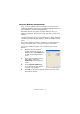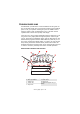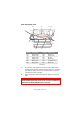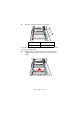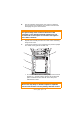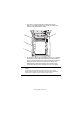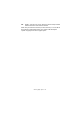Colour Printer User's Guide
Table Of Contents
- Preface
- Emergency First Aid
- Importer to the EU
- Environmental Information
- Contents
- Notes, Cautions and Warnings
- Introduction
- Paper recommendations
- Loading paper
- Printer settings in Windows
- Printer settings in Mac
- Mac OS 9
- Choosing Printing Options
- Changing the default print settings
- Page Setup Options - General
- Page Setup Options - Layout
- Page Setup Options - Custom Paper Size
- Print Options - General
- Print Options - Print Control
- Print Options - Colour
- Print Options - Layout
- Print Options - Options
- Print Options - Select Panel Language
- Print Options - Watermark
- Print Options - Information
- Mac OS X
- Mac OS 9
- Colour printing
- Menu functions
- Replacing consumable items
- Installing upgrades
- Clearing paper jams
- Specifications
- Index
- Oki contact details
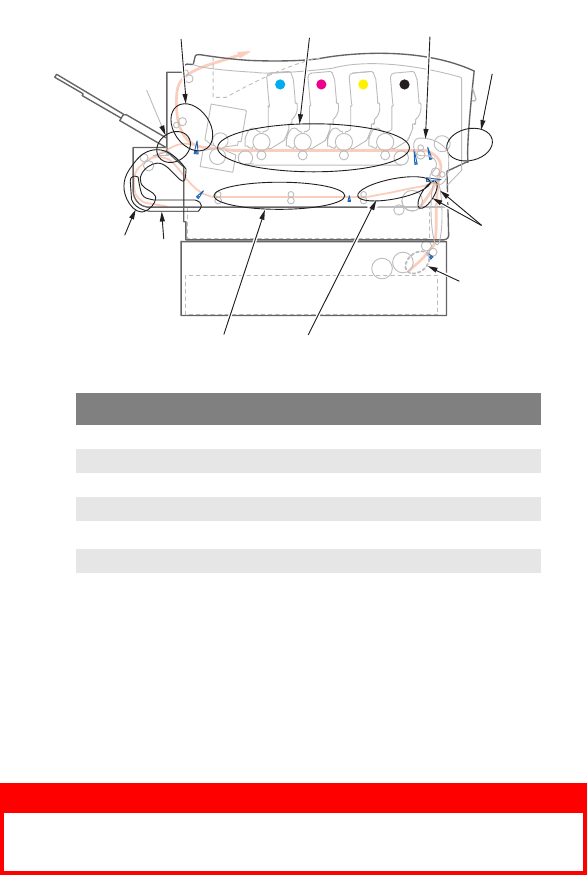
Clearing paper jams> 103
P
APER
SENSOR
ERROR
CODES
* (if fitted).
1. If a sheet is well advanced out of the top of the printer,
simply grip it and pull gently to draw it fully out. If it does
not remove easily, do not use excessive force. It can be
removed from the rear later.
2. Press the cover release and open the printer’s top cover
fully.
CODE # LOCATION CODE # LOCATION
370 Duplex unit * 382 Paper exit
371 Duplex unit * 383 Duplex unit *
372 Duplex unit * 390 MP Tray
373 Duplex unit * 391 Paper Tray
380 Paper feed 392
2
nd
Paper tray *
381 Paper path 400 Paper size
WARNING!
If the printer has been powered on, the fuser will be hot.
This area is clearly labelled. Do not touch.